Since the inception of the Apple Watch with the original Series 0, I’ve been a dedicated user. Witnessing its transformation into the multifunctional device it is today has been nothing short of remarkable. More than just a watch, it serves as a health and wellness hub on my wrist, seamlessly integrating with the entire Apple ecosystem. I wear it daily for countless reasons, from closing my activity rings to managing smart home controls or unlocking other Apple devices. Its presence on my wrist simplifies numerous aspects of my life. Below, I’ve outlined 10 features that you can easily utilize.
Before diving in, it’s worth noting that all the features discussed are accessible on all current Apple Watch models operating on WatchOS 11 and later. If you’re contemplating an upgrade, Amazon frequently has discounted Apple Watches available.
Let’s get started!
Unlocking Your Mac with Apple Watch
This feature is undoubtedly one of the finest aspects of the Apple ecosystem. You can even save some cash by skipping the Apple keyboard with TouchID, using your Apple Watch for biometric unlocking instead. The process is straightforward.
- Ensure both your Mac and Watch are logged in with the same Apple ID.
- Activate a passcode on your Apple Watch.
- On your Mac, navigate to System Settings > Login Password > enable your Apple Watch.
- Now, when prompted for your Mac password, your Apple Watch will unlock it for you.
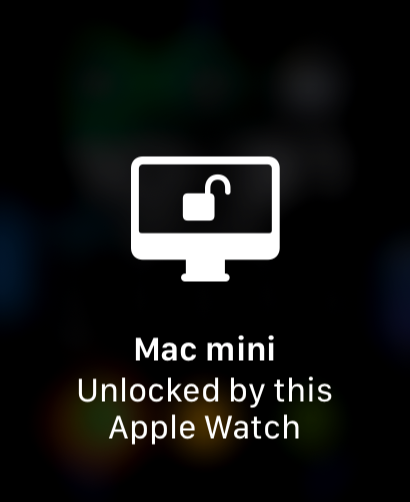

Using Apple Watch as a Camera Remote
A feature I frequently rely on is the Camera Remote app on my Apple Watch. For years, I’ve utilized it on my YouTube channel to frame shots using my iPhone camera. The Camera Remote app provides several useful functionalities:
- Viewfinder
- Zooming with the digital crown
- Countdown timer
- Double tap gesture to activate (available for Series 9 and newer & Ultra 2)
- Video recording
- Switching between selfie and standard cameras
Ping My iPhone
If you frequently misplace your iPhone, comment below! This long-standing feature has recently gained enhancements that significantly improve its functionality. As its name suggests, this feature allows you to locate your missing iPhone, provided it’s connected to your Apple Watch. It’s especially handy if you’ve misplaced your phone in your home, park, or elsewhere. Simply access it through the Control Center on your Watch and tap the ping button (as illustrated below), which will make your iPhone emit a loud noise. The new addition of the AirTag FindMy UI is a fantastic upgrade, enabling you to pinpoint your phone’s exact location!


Apple TV Remote App
Another feature I utilize daily is the Apple TV remote app. Given that both devices are connected to the same Wi-Fi, you can control your Apple TV just like using a regular remote or the equivalent app on your iPhone. The app is explicitly designed for the Watch, and I appreciate how intuitive it is, especially with functions like the digital crown for volume control. I frequently make use of this in my living room!
Good Morning & Alarm Features
I’m not certain how to classify this unique feature, but it’s become one of my favorites. It operates alongside your sleep schedule and focus modes, which I’ve customized. My sleep focus mode activates automatically at 10:30 PM, and my alarm is set for 6:30 AM. I also wear my Apple Watch to gather sleep tracking data. A notable feature is that when the alarm goes off while wearing your Watch, instead of your iPhone blaring loudly, the Apple Watch gently vibrates, waking you gradually (which I absolutely adore). This is particularly beneficial as it’s less jarring and won’t disturb any sleeping partners.
Additionally, upon disabling the alarm, you’re greeted with a beautiful good morning screen showcasing the temperature, weather, time, date, and battery level. While this information also appears on the iPhone, I find the Watch’s display to be more aesthetically pleasing.
You don’t need to configure any special settings for this; it’s automatically activated with your sleep schedule and focus mode.


Using Apple Watch as a Tesla Key
This feature is quite specialized—ideal for Tesla owners. The Tesla app now allows you to utilize your Apple Watch as a key for your vehicle. You can carry out standard functions like pre-conditioning the car, opening the trunk, and locking it, all from your wrist. Most notably, I can now use my Watch as the key, making it unnecessary to carry my phone or keycard to unlock and start my car. Additionally, it includes great watch complications that enhance usability, making it a true game changer for Tesla owners.


Taking Screenshots on Apple Watch
I frequently use this feature, especially for writing articles like this. Many people are unaware of how to do this, but it’s quite simple. To take a screenshot, just press the digital crown and the side button (avoiding the action button) simultaneously, which will capture the screen. The image appears in your iPhone photo gallery within mere seconds.
Unlocking Your iPhone Using Apple Watch
This feature differs from unlocking your Mac, as it’s not intended to be your primary method for unlocking your phone, yet it’s still incredibly useful. Here’s how to activate it:
- Ensure both your iPhone and Watch are signed in with the same Apple ID.
- Activate a passcode on your Apple Watch.
- Go to settings on your iPhone.
- Navigate to Face ID & Passcode.
- Scroll down to the Apple Watch section.
- Enable this setting.
Bear in mind, this feature serves as a backup if Face ID struggles to recognize you, such as when wearing a mask or sunglasses. The iPhone will default to using Face ID, but if it seems uncertain, it will utilize your Apple Watch as an alternative authentication method and unlock without any prompts appearing on your device.


Palm Mute Feature
This is a feature I utilize every day, though I’m unsure of its official name. Placing your palm over the display effectively mutes or silences any ongoing notifications or alerts on your Apple Watch. If an alarm is ringing, simply covering the screen with your hand silences it. This palm-mute action works for phone calls, music, and various notifications that produce haptic or audible alerts.
Sleep and Fitness Tracking
These are functionalities I leverage daily. Ever since Apple introduced sleep tracking, I’ve been wearing my Apple Watch to gather sleep data. Yes, I even sleep with the Apple Watch Ultra, and though it’s larger, it only took me a few nights to acclimatize after transitioning from a Series 5. A key advantage of Apple’s sleep tracking is the absence of a sleep score; it simply provides data for your interpretation regarding sleep quality. In testing various sleep trackers, I found they all assign a numerical score, which can be demoralizing when variations occur. Apple’s method of presenting raw data resonates better with me.
As for fitness tracking, that deserves its own discussion. However, I monitor every workout, run, and walk, and I particularly enjoy the insights and trends that the data reveals.
Final Thoughts
The Apple Watch Ultra has proven exceptional for me. It resolves numerous minor inconveniences that I never realized needed attention. The Apple Watch has solidified its place as an indispensable part of my daily life, given how frequently I utilize it, both actively and passively.
What are your thoughts on the Apple Watch? Which model do you own? How do you incorporate its functionality into your routine? Let’s chat in the comments below!



