This fall, Apple launched the Passwords app, a new solution for managing passwords on Apple devices. It simplifies the onboarding process significantly with a standout feature in its macOS version.
Transitioning from Third-Party Password Managers
Apple Passwords is designed for a diverse audience. Some users will be new to password management tools, while others might already be utilizing services like 1Password or LastPass.
This latter group is particularly important to Apple, and they’ve integrated a crucial feature in the macOS app to cater to them.
For those who have accumulated a collection of passwords and login credentials in another app, starting anew in Apple Passwords may seem daunting and unappealing.
As a result, Apple has streamlined the process of transferring your data.
Effortlessly Transferring Your Logins to Apple Passwords
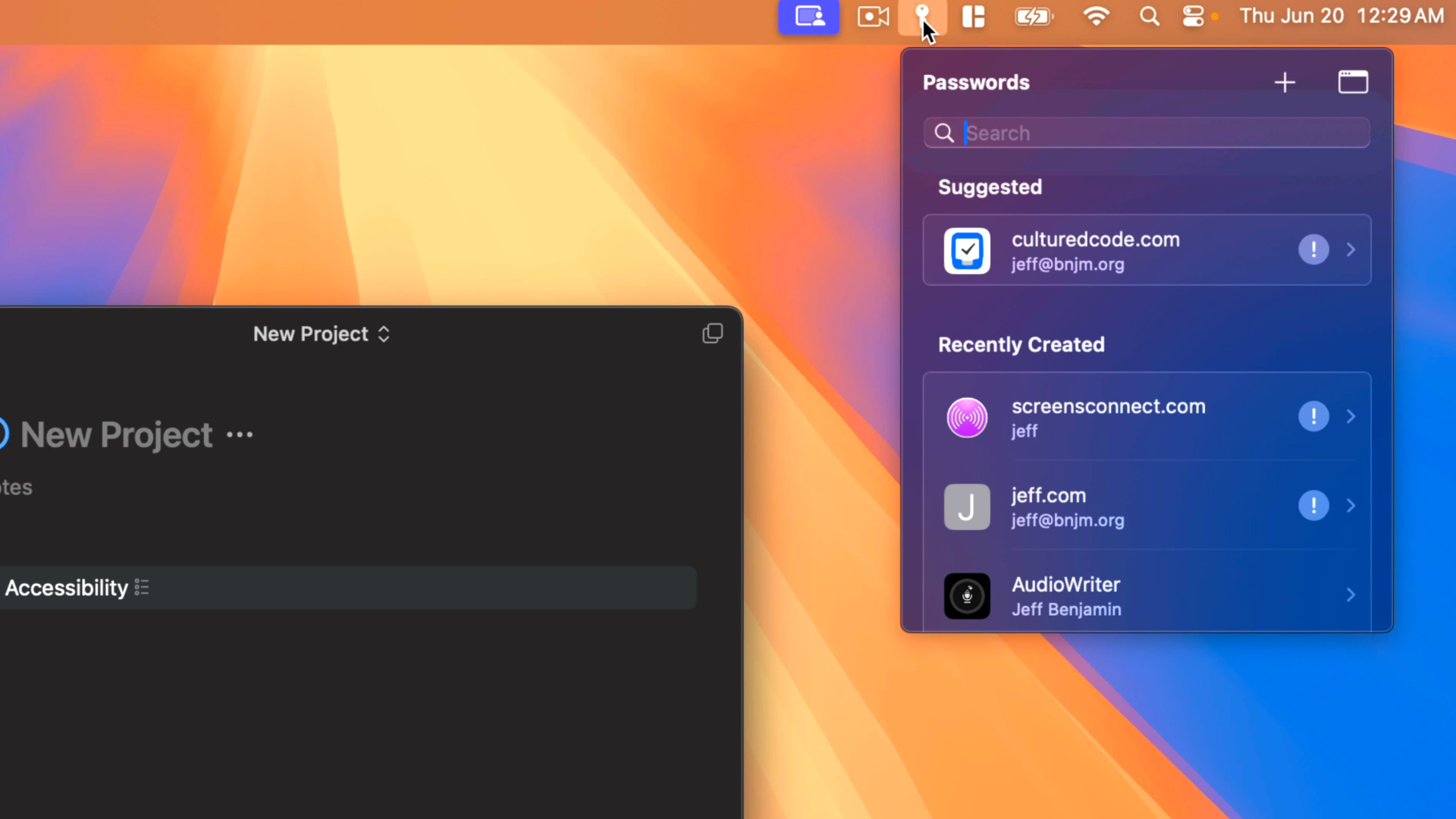
To begin, you need to export your passwords and logins from the application you currently use. This functionality is commonly found in third-party password management tools.
Navigate to your password manager, locate the export option to save your data as a CSV file, and you’re all set to transition.
On a Mac running macOS Sequoia, follow these steps:
- Launch the Passwords app
- From the Menu Bar, select File ⇾ Import Passwords from File
- Choose the CSV file you exported earlier and hit Import
For security reasons, it’s advisable to delete the CSV file after the import.
Exporting your information from the previous password manager does not prevent you from continuing to use it; your data remains intact as it was.
However, this allows you to explore Apple’s new Passwords app with all your existing credentials readily available.
This makes it a straightforward way to evaluate Apple’s offering, potentially replacing your third-party tool with a no-cost solution that integrates seamlessly with all Apple devices.
Import on Mac, Then Passwords Syncs Your Data Across All Devices
Unfortunately, the macOS version of the Passwords app is the only one that supports password importing.
However, if you own a Mac, you only need to complete this process once. After that, all your login information will synchronize with the Passwords app across all your other Apple devices, including your iPhone and iPad.
Have you transitioned from your existing password manager to Apple Passwords? Share your thoughts in the comments.
Top iPhone Accessories
: . More.




