The release of iOS 18.2 brings a host of exciting features, including numerous enhancements to Apple Intelligence and a complete redesign of the Mail app. This update also enables users to select new default applications for their iPhone. Here’s how it operates.
Expanded Default Categories and New Settings Interface in iOS 18.2
For years, iPhone users could change a few default apps, with iOS 14 allowing for new defaults in email and browsing.
However, the scope of these options has been rather restricted.
Now, with iOS 18.2, users can enjoy an expanded range of default app categories, all managed from a single, user-friendly hub.
To access this, simply open the Settings app after updating to iOS 18.2, navigate to Apps, and you will find a new section titled Default Apps.
This new section provides a centralized space for customizing default apps across eight distinct categories.
Modifying Your Default Apps: What You Need to Know
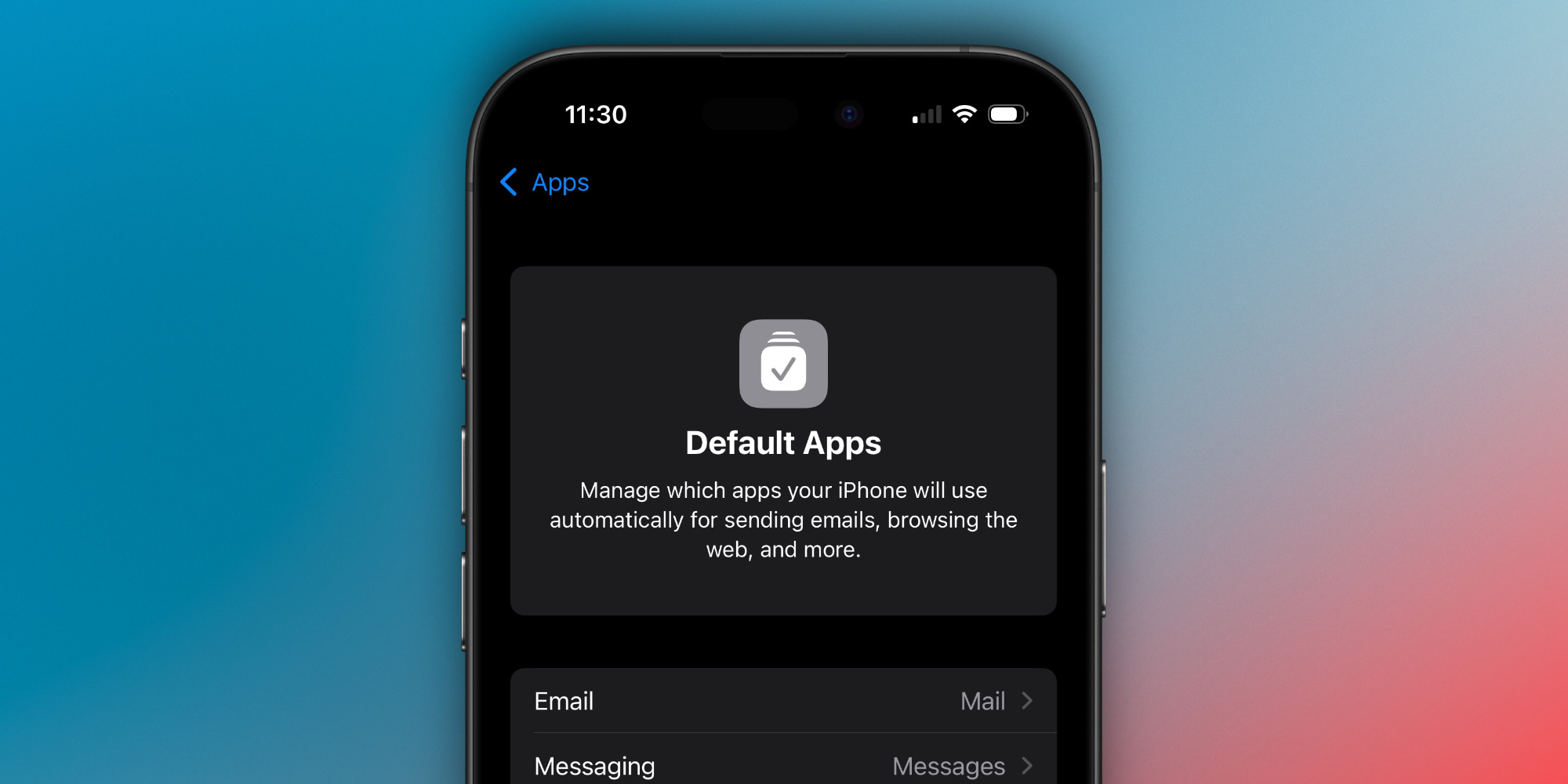
So, what does it mean to change your default apps? As Apple explains:
Manage which apps your iPhone will automatically use for sending emails, browsing the web, and more.
When you click on a link to an email, phone number, or any typical URL, your chosen default app will launch. Typically, Apple’s own applications are set as defaults (such as Mail, Messages, Safari, Wallet, etc.), but users can opt for different applications.
Below are the available options and their implications:
- Email: This app will be the choice for composing new emails.
- Messaging: This app will be utilized for sending new messages.
- Calling: This app will be the default for making calls.
- Call Filtering: This app will assist in call filtering and identification.
- Browser App: This app will handle link openings and web browsing.
- Passwords & Codes: You can select multiple apps for AutoFill, including a different app for verification and QR codes setup.
- Contactless App: This app will be selected by default when using NFC with contactless readers.
- Keyboards: These keyboards will appear in the keyboard switcher.
Please note that the categories you see may vary based on your region and Apple’s global policies. Users in the US will have access to the eight categories listed, while additional categories may be available in the EU.
If you don’t have any third-party apps installed in a category, only Apple’s apps will be visible. However, by downloading alternatives from the App Store, they will appear in the Default Apps section as viable options.
While some of these settings were previously available, they were scattered throughout the Settings app and hard to locate. Notably, Messaging, Calling, and Contactless App are new categories introduced in iOS 18.2.
Have you updated your default apps with iOS 18.2? Share your experience in the comments.
Top Accessories for iPhone
: . More.



