If you’ve just received a new Apple Watch for the holidays, there are numerous tips and tricks that can enhance your experience with this wearable device. Continue reading to discover some of our favorite features for health tracking, activity monitoring, customization, and more.
Configuring Your Apple Watch Activity Rings
For many, the Apple Watch primarily serves as a fitness tool. Its functionality is represented through three rings, each in a different color: red for movement, green for exercise, and blue for standing.
By default, the green exercise ring closes upon logging 30 minutes of vigorous activity, the blue stand ring closes when you get up and move for at least one minute across 12 distinct hours, and the red move ring closes once your daily active calorie goal is met.
Apple allows for customization of your exercise and stand targets. If you’re recovering from an injury and find 12 stand hours plus 30 minutes of exercise too strenuous, you can adjust these goals. Users have also requested Apple to incorporate rest days into the rings system, and this feature empowers users to have more say over their targets.
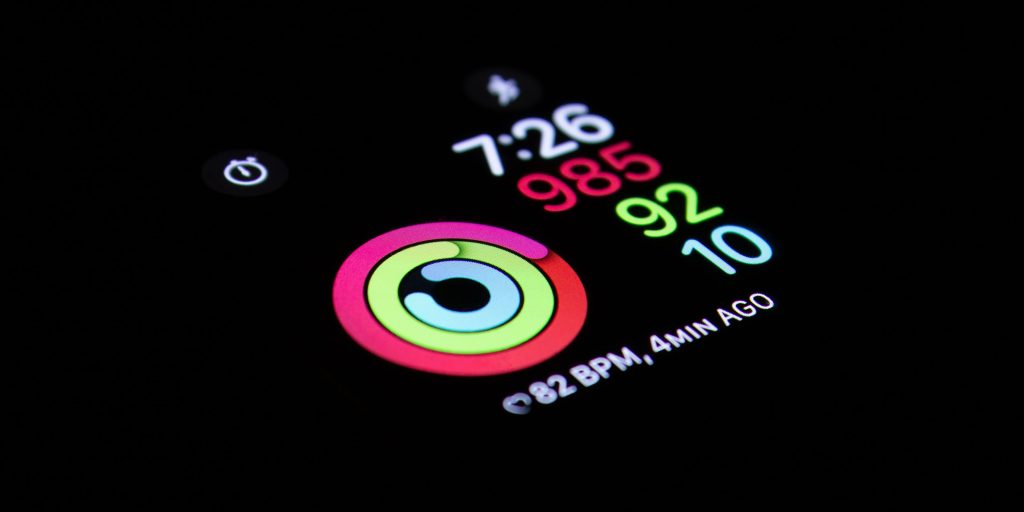
Here’s how you can modify your Apple Watch’s move, exercise, and stand goals:
- Launch the Activity app on your Apple Watch.
- Scroll to the bottom and select the “Change Goals” button.
- Utilize the + or – buttons to modify your goals, or use the Digital Crown.
- Press “OK” to finalize your adjustments.
The exercise ring can be set in increments of five minutes, with a minimum of 10 minutes and a maximum of 60 minutes. The stand goal can be adjusted in hourly increments, with a minimum of six hours and a maximum of 16 hours.
You can also create personalized schedules within the Fitness app to promote a healthier lifestyle. This includes the option to designate rest days and pause your Apple Watch rings entirely.
Personalizing Your Watch Face

The watch face is the focal point of your Apple Watch. You can incorporate information bits, referred to as complications, showing data such as weather, activity stats, heart rate, and more. The simplest method for customizing your Apple Watch face is through the Apple Watch app on your iPhone.
Within the “Face Gallery” tab of the app, you can access the entire watch face library. As you design your faces, you can curate them for easy access and swipe between different designs on your Apple Watch, allowing for quick adjustments based on your activities.
Navigating the Apple Watch App Store
Dedicated applications designed specifically for the Apple Watch can be found in the watchOS App Store. Simply press the digital crown on your Apple Watch to locate the App Store icon. This allows you to effortlessly explore and install Apple Watch-specific applications without needing your iPhone.
Sharing Your Activity Data

One of my favorite ways to keep motivated with my Apple Watch is by sharing my activity data with friends and family. This feature lets you observe when friends complete workouts, track their progress towards goals, and celebrate when they earn new awards.
To share your activity data, follow these steps:
- Open the Fitness app on your iPhone.
- Tap the sharing icon located in the bottom-right corner.
- Press the “+” button in the upper corner.
- Begin typing a name, then select the person you wish to add. If they have an Apple Watch, the name will show in red.
- Hit the Send button and await your friend’s acceptance of your activity request. You’ll receive a notification on your Apple Watch once they accept.
This feature is among my favorites, especially since it includes options for one-on-one weekly competitions with friends.
Configuring Health Monitoring Features
The Apple Watch not only serves to actively track your fitness journey but also passively monitors your health in the background.
Fall Detection

Fall Detection is a feature that utilizes the gyroscope and accelerometer to determine if you’ve fallen and whether you need help. By default, it is turned off for users under 65, but you can enable it by following these steps:
- Open the Apple Watch app on your iPhone.
- Select Emergency SOS.
- Find the Fall Detection toggle
- Note that active users may trigger Fall Detection even during high-impact activities, which might be interpreted as a fall.
- Tap Confirm.
Heart Monitoring
In the Apple Watch app on your iPhone, you can also enable various features aimed at safeguarding your heart health. Simply navigate to the Heart category within the app to activate the following:
- Install the ECG app for generating electrocardiograms (available on Series 4 and later).
- Set up Cardio Fitness Levels and notifications, indicators of your overall health condition.
- Receive Irregular Rhythm notifications, which alert you when multiple heart rhythms matching atrial fibrillation are detected.
- Be notified of High Heart Rate occurrences when your heart rate escalates while you seem inactive.
- Get Low Heart Rate notifications when your heart rate drops below 50 bpm for ten minutes.
Crash Detection
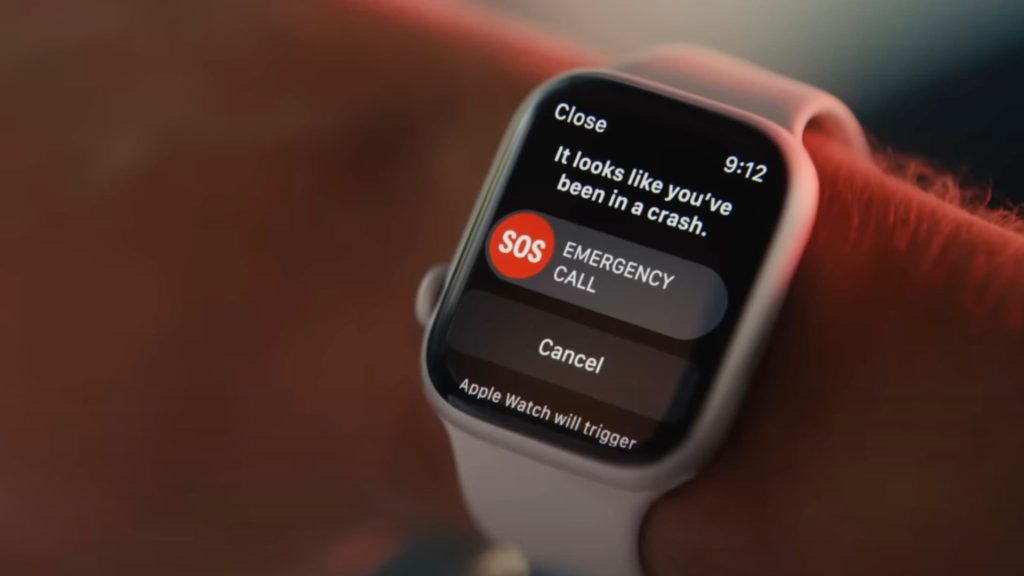
Crash Detection is programmed to recognize severe car accidents — including front-impact, side-impact, rear-end collisions, and rollovers — involving various vehicle types such as sedans, minivans, SUVs, pickup trucks, and other passenger vehicles.
When a serious crash is detected:
- Your Apple Watch will chime and vibrate, checking in with you on the screen. If your watch operates independently, the screen will show an Emergency Call slider. If your watch has cellular capabilities or is connected to Wi-Fi, it can call emergency services directly.
- Should you have both your iPhone and Apple Watch, the Emergency Call slider will only appear on your watch, allowing for a call connection with audio playing through your watch.
- If able, you can opt to call emergency services or disregard the alert.
- If unable to respond, your device will automatically reach out to emergency services after a 20-second window.
- If you’ve registered emergency contacts, your device will notify them of your location and that you’ve experienced a severe car accident.
- If your Medical ID setup is active, your device will present a Medical ID slider, facilitating access to your medical details for first responders.
Managing Your Notifications
The Apple Watch simplifies the process of keeping up with notifications. Whenever an app sends a push notification, you receive a gentle tap on your wrist accompanied by a sound. Many users, however, can find this to be overwhelming and often unnecessary.
To organize notifications on your Apple Watch, launch the Apple Watch app on your iPhone and select the Notifications category. Here, you’ll find a list of apps to streamline notifications as needed. I recommend minimizing notifications on your Apple Watch to prevent feeling overloaded.
Explore Apple Fitness+
Apple Fitness+ provides an extensive selection of on-demand workouts spanning popular categories including running, cycling, HIIT, rowing, yoga, and more.
It boasts seamless integration with the Apple Watch, displaying live data during your workouts directly on the screen. If you’ve recently acquired a new Apple Watch, you may qualify for three months of complimentary access to this service.

Apple Fitness+ can be accessed via the Fitness app on your iPhone or Apple TV. It’s also available for the iPad, where you can download it from the iPadOS App Store to get started.
Accessories for Your Apple Watch
Finally, if you are considering additional accessories for your new Apple Watch, such as charging docks and watch bands, here are some of our top picks.
Top Apple Watch Charging Docks:
Popular Apple Watch Bands:
: . More.




