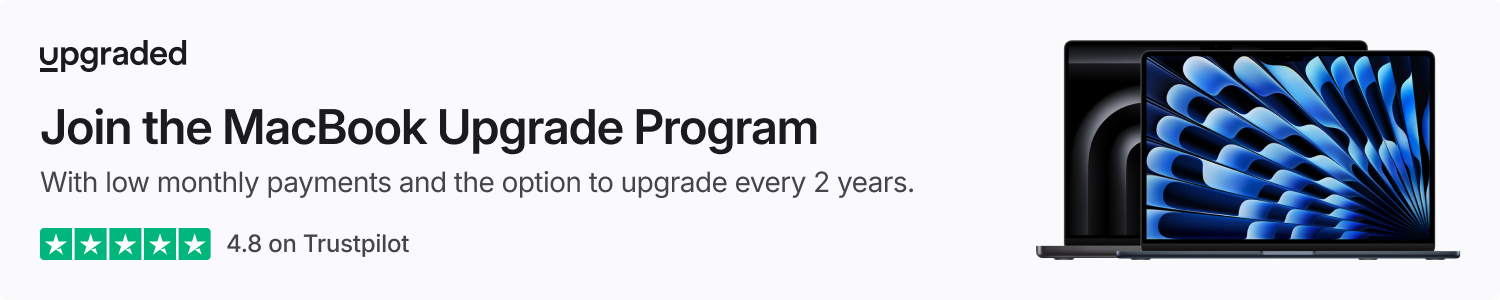The evolving capabilities of Apple Intelligence require more storage on your device, but they also provide new options to manage which features you wish to enable. Here’s how you can manually turn off specific Apple Intelligence functionalities on your iPhone and beyond.
Screen Time features a method to disable three categories of Apple Intelligence features
Apple Intelligence generally functions as an all-encompassing feature set.
By activating AI in your iPhone’s Settings app or during an iOS setup process, you enable nearly the complete range of Apple Intelligence functionalities.
However, there is a method to selectively limit these features.
Within Screen Time, Apple has integrated options to disable or activate three distinct categories of Apple Intelligence:
- Image Creation
- Writing Tools
- ChatGPT Extension
The first category pertains to Image Playground, Genmoji, and Image Wand. Unfortunately, you cannot disable just one of these features individually; instead, you can turn all of them off simultaneously with a single toggle.
Writing Tools relate to the AI functionalities for composing, proofreading, rewriting, or reformatting your text.
The ChatGPT option is quite straightforward, although it might seem a bit redundant since there is already a separate toggle for ChatGPT within Apple Intelligence’s own Settings menu.
Steps to disable specific Apple Intelligence features
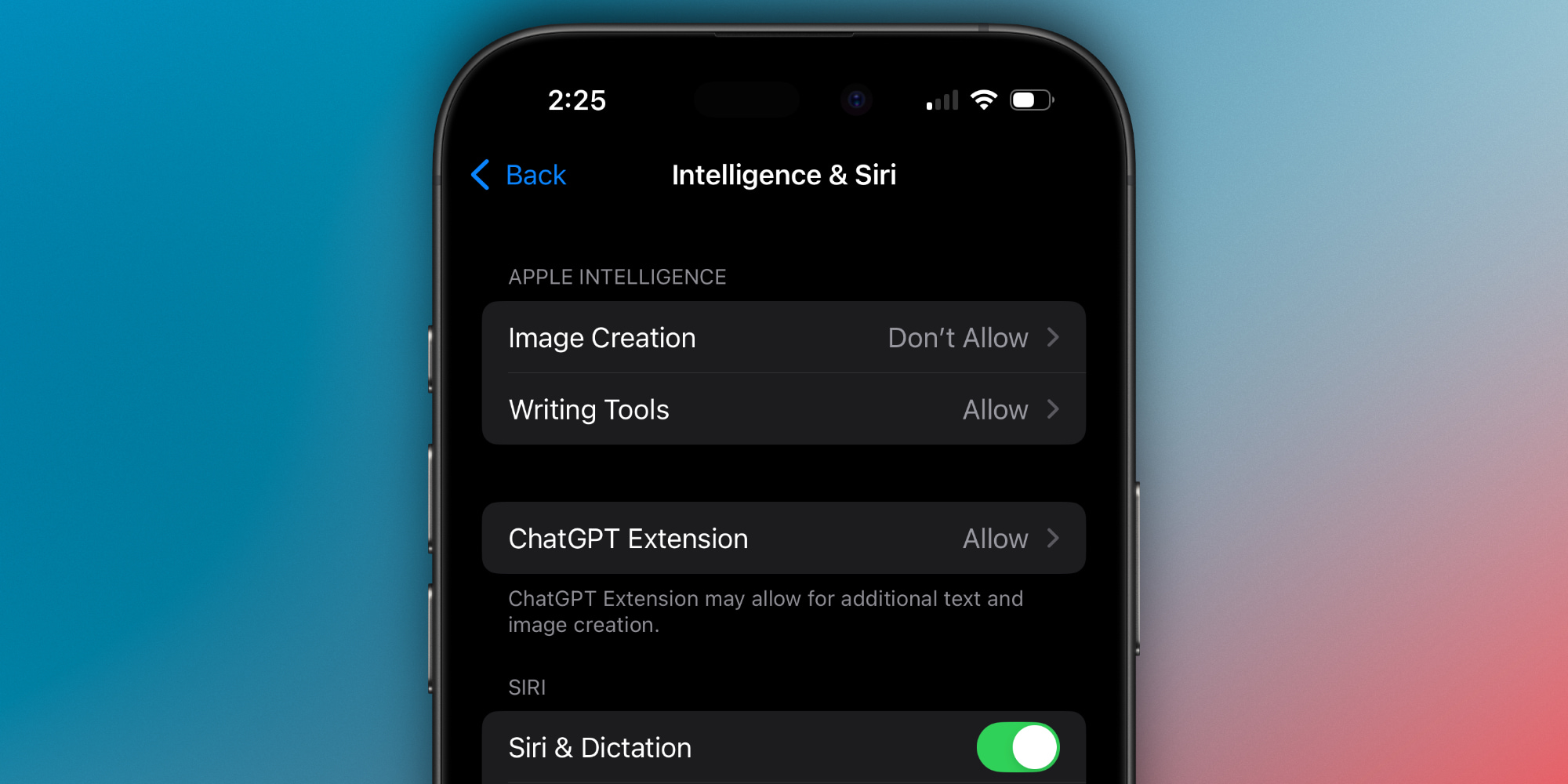
To access these options within Screen Time, follow the steps below:
- Launch the Settings app
- Navigate to the Screen Time section
- Select Content & Privacy Restrictions
- Ensure the green toggle at the top is enabled
- Then, select Intelligence & Siri to locate the AI controls
Once you disable a certain feature, you will observe that UI elements related to it will vanish.
For instance, turning off Image Creation will eliminate the Genmoji icon from the emoji keyboard. Similarly, disabling Writing Tools will remove its icon from the Notes toolbar and the copy/paste menu.
Note: Typically, it takes a little time or requires force-quitting an app for the relevant AI interface elements to disappear.
Are you considering disabling any Apple Intelligence features? Share your thoughts in the comments section.
Top iPhone Accessories
: . More.