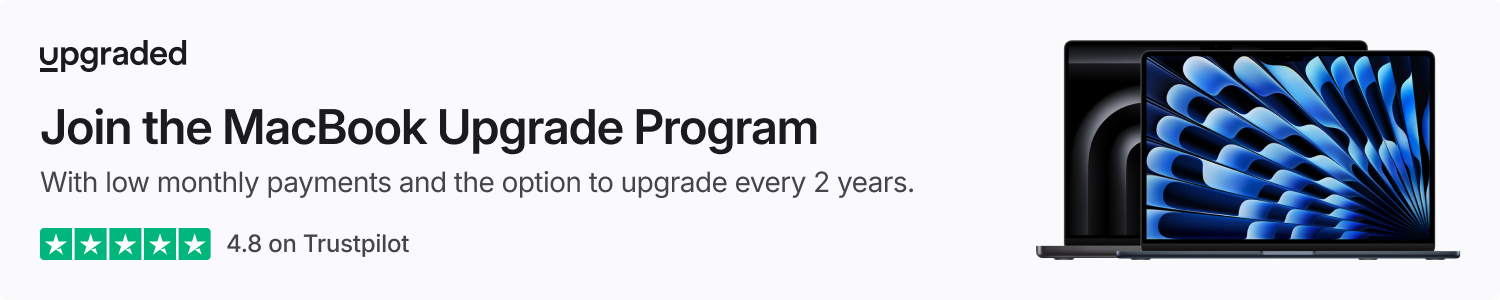Have you ever wanted to rearrange or remove apps from CarPlay? The good news is that you can, although the process differs from how you would organize your iPhone’s Home screen.
The key to this is found within the Settings app on your iPhone. Just remember not to attempt this while driving. You don’t even have to be connected to CarPlay for this method to work.
Modifying Your CarPlay App Layout
If you’ve connected your iPhone to CarPlay at least once, you can modify the app layout without needing to be in your vehicle. However, keep in mind that custom layouts are unique to each car, meaning you’ll have to redo this setup for each vehicle you use.
- Launch the Settings app on your iPhone and select General.
- Scroll down and select CarPlay; this is usually the eighth entry in the list.
- Choose your vehicle from the paired devices, then tap Customize.
Now that you’re in the customization screen, you can rearrange apps by dragging them into your desired order. The layout might seem a bit unusual since it doesn’t mirror the way we typically rearrange apps on an iPhone. This design could be due to the varying layouts on different CarPlay displays.
Keep in mind how many apps your CarPlay screen can display at once. A common configuration is a 2×4 grid (two rows and four columns). If this applies to your setup, refer to the following order for sorting your apps:
- 1: Top left icon
- 2: Second from top left icon
- 3: Second from top right icon
- 4: Top right icon
- 5: Bottom left icon
- 6: Second from bottom left icon
- 7: Second from bottom right icon
- 8: Bottom right icon
Repeat this sorting system for groups of eight to organize the app pages effectively.

Some CarPlay displays may use a different layout, such as 2×5 or 4×4. If yours does, remember to apply the appropriate sorting order when organizing by pages.
Finally, you can also hide or unhide CarPlay apps on the arrangement screen, which lets you remove an app from CarPlay without actually deleting it from your iPhone.
Top CarPlay Accessories
: We use income-earning affiliate links. More.