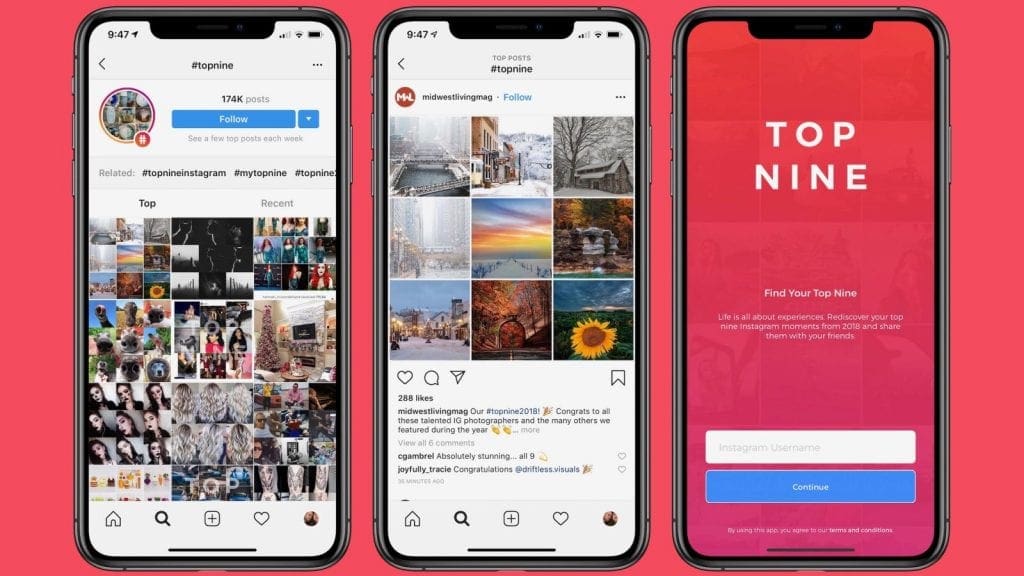Downloading YouTube videos to your iPhone is a great way to watch your favorite videos on the go. Whether you want to watch a funny video, a tutorial, or a music video, you can easily download them to your device and watch them whenever you want. In this article, we’ll show you how to download YouTube videos to your iPhone in just a few easy steps.
Step 1: Get a Downloader App
The first step to downloading YouTube videos to your iPhone is to get a downloader app. There are a few different options available, but the most popular one is the Documents app. This app is free to download from the App Store, and it allows you to download and save videos directly to your device.
Step 2: Copy the Video Link
Once you have the Documents app installed, you’ll need to copy the link of the video you want to download. To do this, open the YouTube app, find the video you want to download, and tap the share button. Then, select the “Copy Link” option and the link will be saved to your clipboard.
Step 3: Paste the Link Into the Documents App
Now that you have the link copied, open the Documents app and tap the “Browser” tab at the bottom of the screen. Then, paste the link you copied from YouTube into the address bar and hit “Go”. This will open the video in the Documents app.
Step 4: Download the Video
Once the video is open in the Documents app, you’ll see a download button in the bottom right corner of the screen. Tap this button and the video will begin downloading to your device. Depending on the size of the video, it may take a few minutes to finish downloading.
Step 5: Access the Downloaded Video
Once the video has finished downloading, you can access it by tapping the “Downloads” tab at the bottom of the Documents app. Here, you’ll see a list of all the videos you’ve downloaded. Tap the video you want to watch and it will open in the Documents app.
Step 6: Transfer the Video to Your Camera Roll
If you want to watch the video in the Photos app, you’ll need to transfer it to your camera roll. To do this, open the video in the Documents app and tap the “Share” button. Then, select the “Save to Photos” option and the video will be transferred to your camera roll.
And that’s it! You’ve now successfully downloaded a YouTube video to your iPhone. Now you can watch your favorite videos whenever you want, without having to rely on an internet connection.
Downloading YouTube videos to your iPhone is a great way to watch your favorite videos on the go. It’s also a great way to save videos for offline viewing, which can be especially useful if you’re traveling or have a limited data plan. With just a few simple steps, you can easily download YouTube videos to your device and watch them whenever you want.