Apple has undertaken a significant redesign of its Photos app in iOS 18, although not every modification has been popular. Thankfully, the company has responded to user feedback with five essential updates in iOS 18.2.
#1: Enhancements to the Video Interface
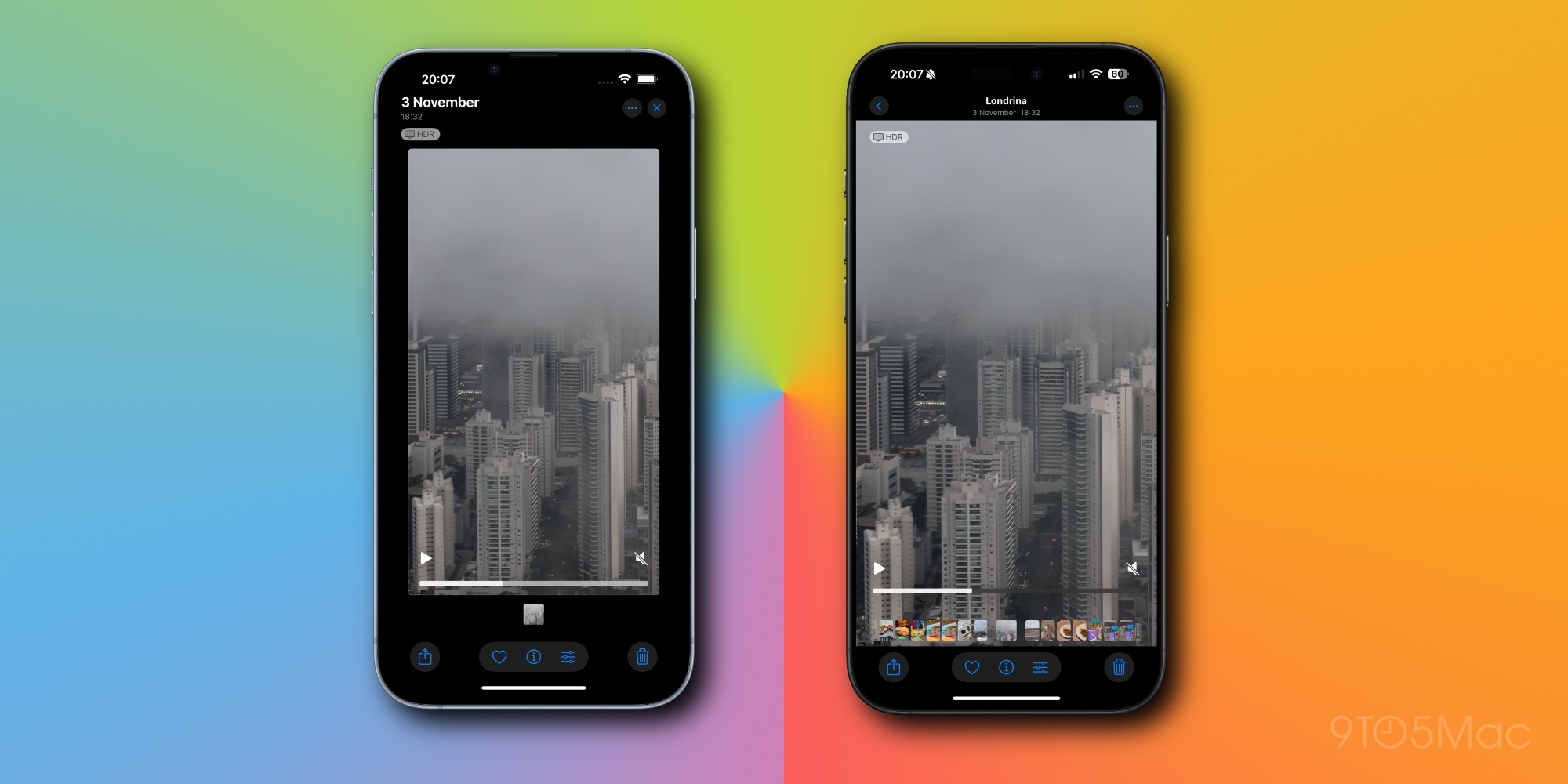
A notable aspect of the video experience in iOS 18 was the initial necessity to tap for full-screen playback, which resulted in unexpected borders around videos.
With the introduction of iOS 18.2, videos now default to full-screen playback, eliminating the need for tapping and smoothing over any awkward zooming effects.
You still have the option to tap to hide interface elements for a cleaner viewing experience, reverting to a setup similar to past iOS versions.
#2: Option to Disable Video Looping
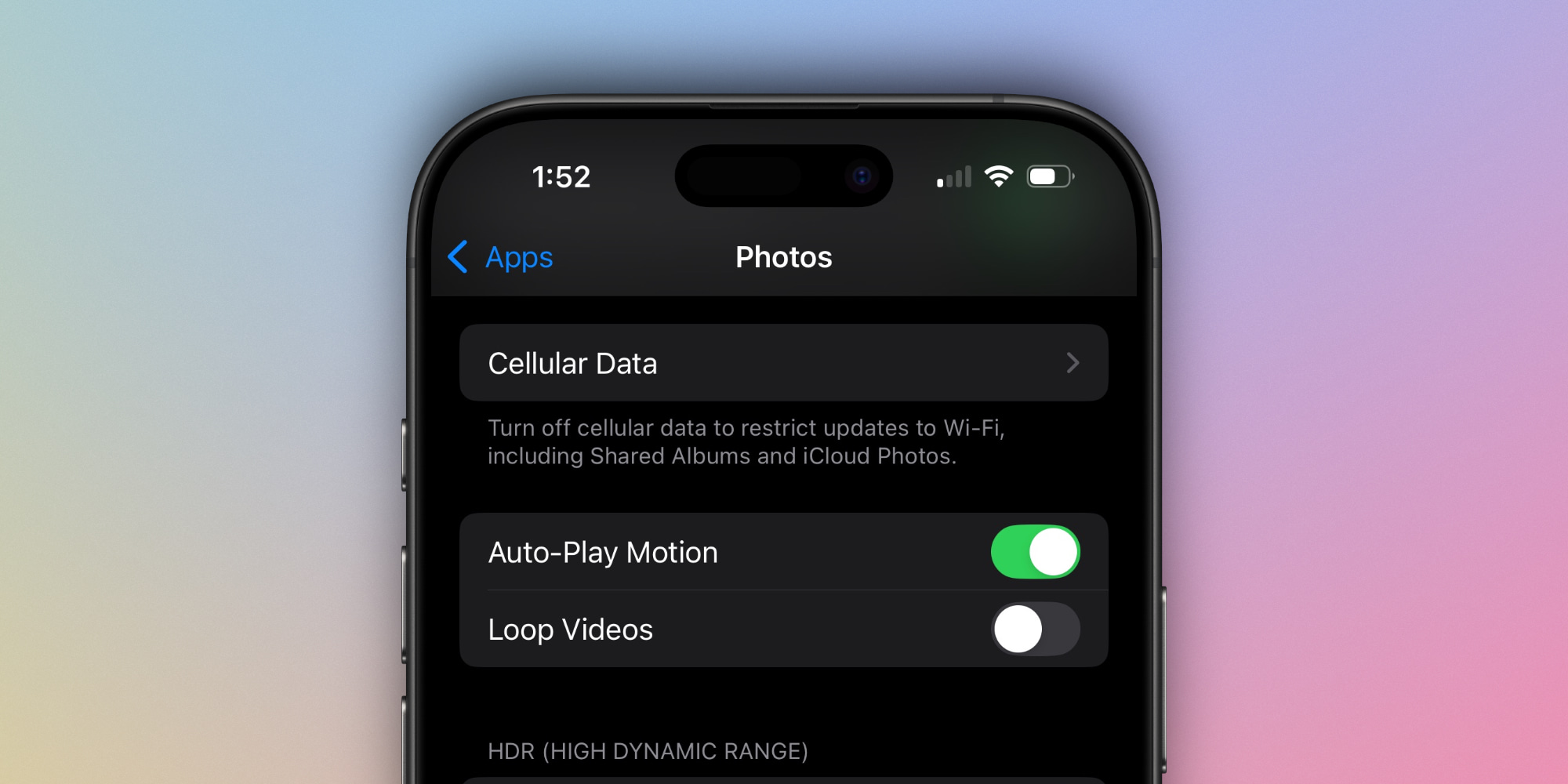
If you dislike the instinctive video looping feature, Apple has introduced a new option!
Now located in Settings ⇾ Photos, users can find a toggle for Loop Videos.
Although it remains enabled by default, users can easily turn it off with a single switch flick.
#3: Implementing Swipe Navigation
Previously, navigating through various Collections in the Photos app required pressing the back button in the top-left corner, which could be frustrating on larger iPhones.
iOS 18.2 now offers a swipe gesture, allowing users to swipe right from the left edge of the screen to return to their previous view, aligning with the gestures in other Apple applications.
#4: Frame-by-Frame Video Scrubbing Capability
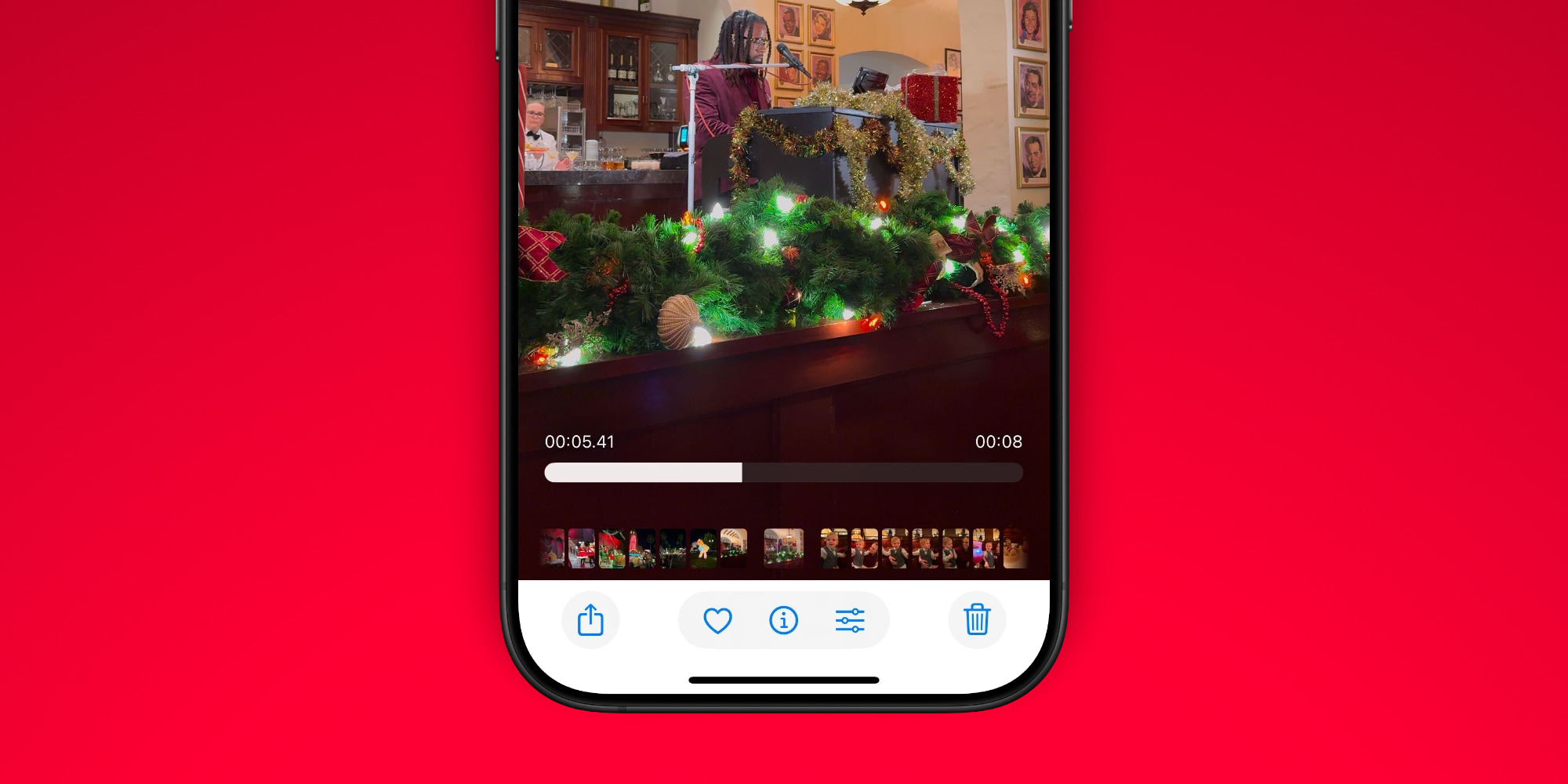
For those who need precise control over video playback, iOS 18.2 has introduced frame-by-frame scrubbing.
The new feature includes a millisecond timestamp, giving a detailed reading as you scrub through the video.
#5: Options for Clearing Viewing History
The array of Utilities within iOS 18’s Photos app has expanded significantly, now featuring options you might not know about:
- Recently Viewed
- Recently Shared
These albums offer a quick glance at your recent activities, showing what you’ve viewed and shared. With iOS 18.2, users have the ability to clear history within these albums for the first time.
To remove a single entry, simply long-press it and select the option from the pop-up menu. Alternatively, utilize the ‘Remove All’ function found in the three-dot menu at the top-right of the album.
Summary of Changes in iOS 18.2 Photos
The significant overhaul of iOS 18 for one of Apple’s flagship apps led to some user challenges. It’s encouraging to observe Apple taking user feedback into account and implementing meaningful updates in iOS 18.2 that enhance the functionality of Photos.
What are your thoughts on the changes made to the Photos app? Share your opinions in the comments below.
Top iPhone Accessories
: . More.




