Did you just unwrap a brand-new pair of AirPods Pro during the holiday festivities? If so, you’ll discover a multitude of features designed to enhance your experience. Here are some essential tips for newcomers.
AirPods Pro Fit Test
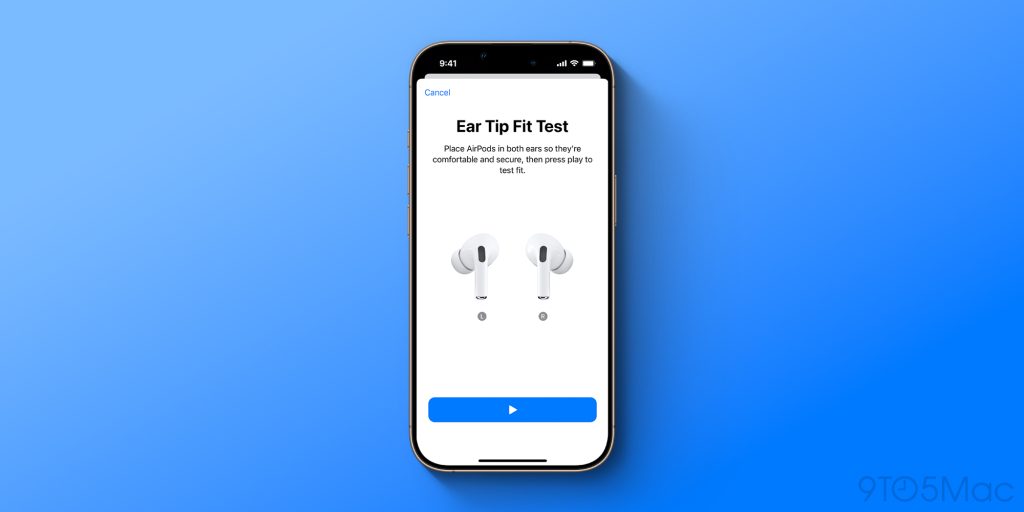
To ensure you have the most comfortable fit while using your AirPods Pro, be sure to follow this simple procedure:
- With your AirPods Pro inserted and connected, open the Settings app and select their name at the very top.
- Choose “Ear Tip Fit Test” from the menu and hit the play button.
Your AirPods Pro will conduct a test to verify if you have achieved the optimal fit, suggesting a different size ear tip if necessary. The AirPods Pro 2 come with four different ear tip sizes for easy swapping.
AirPods Pro Listening Modes

The AirPods Pro feature various listening modes, such as Active Noise Cancellation and Transparency mode:
- Active Noise Cancellation: External sounds are detected via outward-facing microphones, which are then countered with anti-noise, effectively canceling out these sounds before they reach your ears.
- Transparency mode: This mode allows outside sound to filter in, ensuring you remain aware of your surroundings.
- Adaptive Audio: This mode merges Active Noise Cancellation with Transparency mode, adjusting the noise level you experience based on your surrounding sound environment.
With the introduction of iOS 18, you can customize Adaptive Audio to suit your preferences, allowing for “Less Noise” or “More Noise” via a slider in the AirPods settings menu.
Controls

The AirPods Pro 2 come equipped with a touch-sensitive Force Sensor integrated into the stems, allowing you to execute common functions without reaching for your iPhone. The default controls include:
- Play and Pause Audio: Just press the stem. To continue playback, press it again.
- Skip to Next Track: Double-press the stem.
- Return to Previous Track: Triple-press the stem.
- Answer a Call: Press the stem when a call comes in.
- Adjust Volume: Gently swipe up or down on the stem.
Feel free to customize the functions of the force sensor through the AirPods menu in your Settings app.
Find My Integration
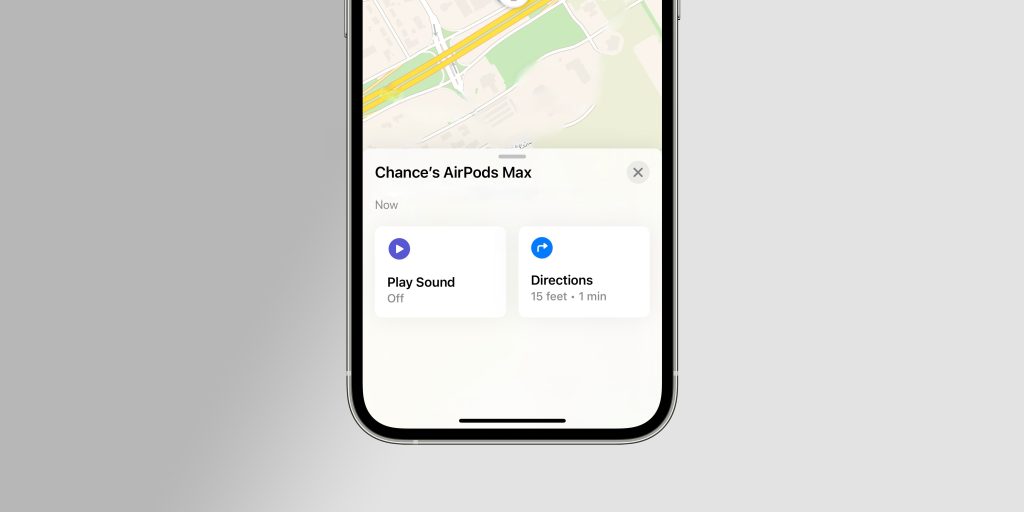
The AirPods Pro seamlessly connect with the Find My app on your iPhone, allowing you to find your earbuds should you misplace or lose them. You can pinpoint their location on the map and even trigger the case to play a sound.
In the “Devices” section of the Find My app, you can easily locate your AirPods Pro, set up alerts for when they go missing, and much more.
Hearing Test and Hearing Aid Features

This year, Apple has significantly enhanced the AirPods Pro 2 with new hearing health capabilities. You can now perform a hearing test to assess whether you have hearing loss. If so, the AirPods Pro can function as a hearing aid for mild to moderate hearing loss.
Learn more:
AirPods Pro Head Gestures
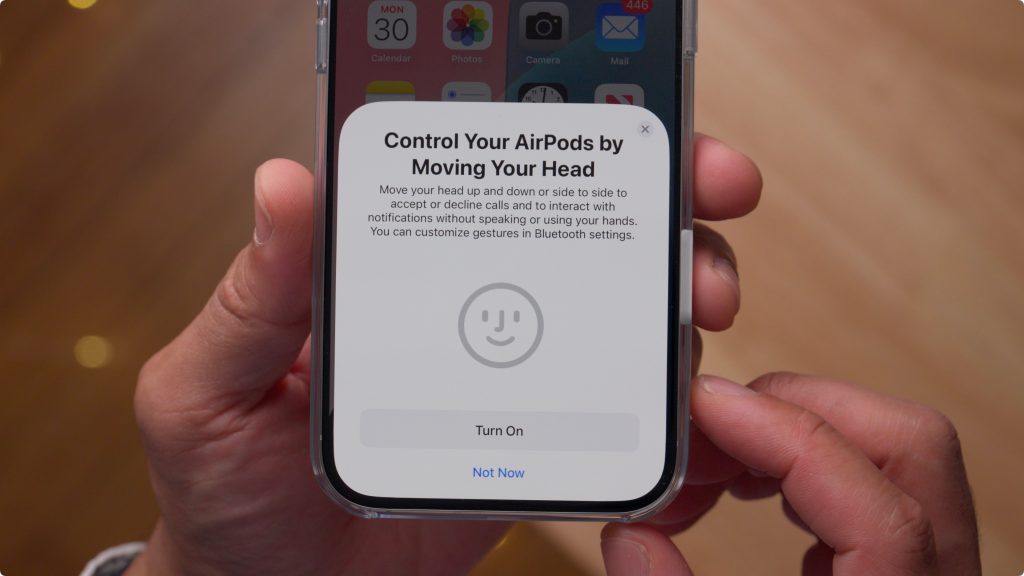
Starting with iOS 18, AirPods Pro users can now interact with Siri and respond to incoming notifications through head gestures.
- Accept a call or respond to notifications: Nod your head up and down.
- Decline a call or dismiss notifications: Shake your head side to side.
This feature can be enabled by going to the Settings app, selecting the AirPods menu, and tapping on “Head Gestures” in the list of available options. Here, you can customize which gesture correlates with “Accept, Reply” and “Decline, Dismiss.”
Voice Isolation

The Voice Isolation feature enhances the clarity of the caller’s voice even in noisy or windy environments. Apple claims this technology prioritizes voice while minimizing background disturbances.
- While on a call, swipe down from the top of your screen to access the Control Center.
- Tap the “Controls” option at the top of the interface.
- Select “Voice Isolation.”
Audio Sharing

Audio sharing is one of my favorite features of the AirPods Pro. It allows me to share audio with another person using either AirPods or Beats headphones.
You can initiate audio sharing by tapping the AirPlay button on the Now Playing screen, the Lock Screen, or from the Control Center. Just select the “Share Audio” option and hold the other person’s headphones near yours to connect easily.
This feature is compatible with all AirPods generations, AirPods Pro, and AirPods Max, as well as various Beats products.
Best Accessories for AirPods
Lastly, there are numerous ways to enhance your AirPods Pro experience through accessories. Here are some of my top picks:
Follow Chance: Threads, Bluesky, Instagram, and Mastodon.
: We use income-earning auto affiliate links. More.




