Last week, Apple unveiled Final Cut Pro 11, showcasing a range of features that the company considers significant. The last major upgrade, which included a full version change, occurred with Final Cut Pro X (or FCP 10) back in 2011.
Final Cut Pro 11 introduces eight new features, with the automatic caption generation driven by AI being one of the standout highlights.
Auto-Captions in Final Cut Pro 11
Apple first hinted at this feature during the Mac mini presentation before making a formal announcement. The company highlighted it as one of two AI-based features, the other being a magnetic mask that helps in isolating individual elements within a video clip.
According to Apple, the addition of auto-captioning responds to a long-standing user demand.
“Transcribe to Captions is a highly sought-after feature that delivers quick and precise closed captions. Closed captions can be generated automatically in the timeline using a large language model trained by Apple to transcribe spoken audio.”
Significance for Videographers
The last time I created captions for a video, it was an incredibly tedious process. Each few seconds of video required a separate caption box, often containing just a fragment of a sentence. Aligning these with the corresponding video clips had to be done manually.
While there are AI solutions available for transcription, I found MacWhisper to be a particularly effective tool. However, they only cover part of the work: you still need to create caption boxes and input the appropriate segments of text, making it a lengthy and rather cumbersome task.
Thanks to the new functionality, the process is entirely automated and takes just seconds!
Here’s how to do it: Select the video in the timeline, right-click, and choose “Transcribe to Captions”:
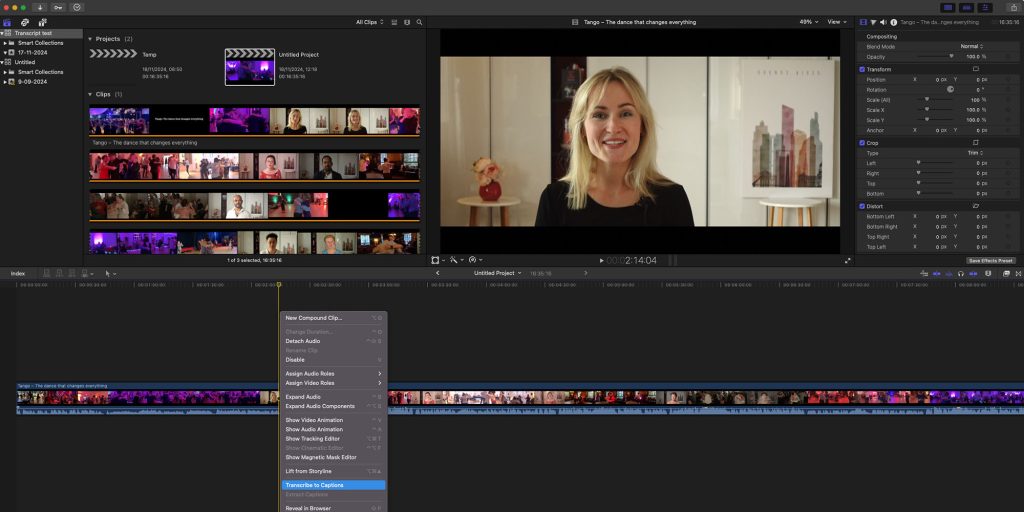
Now, just sit back and relax. For instance, with a 16-minute video, the processing time on a 2021 M1 Max MacBook Pro was under 11 seconds.
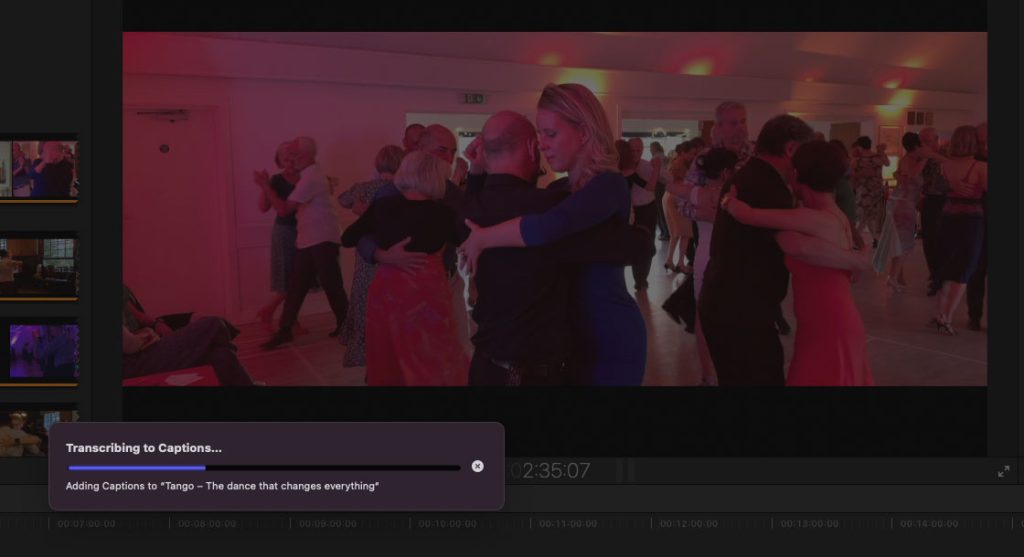
Once finished, the caption line will appear in the expected format and can be edited as needed.
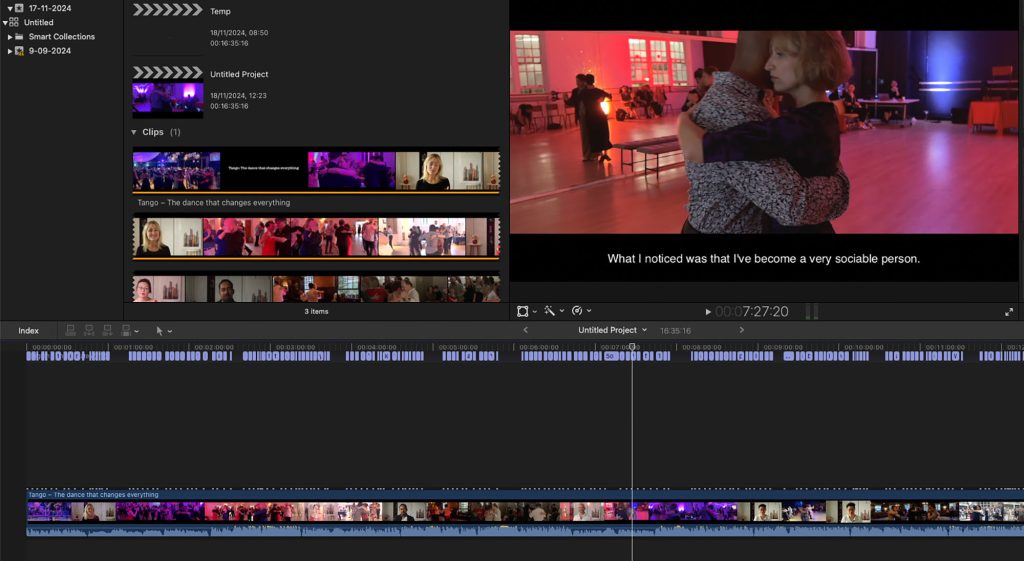
It’s worth noting that no AI transcription tool is perfect, and Apple’s captioning feature has its limitations as well. Some corrections may be necessary, but I was genuinely impressed by its performance, especially in a video featuring diverse backgrounds and accents. A helpful tip is to modify the .ITT file (detailed below) in Text Editor, as it simplifies the editing process compared to working directly in Final Cut.
To evaluate its accuracy, here’s the video with entirely unedited transcripts. You can use the chapter markers to navigate through different speakers and assess how well it handles various accents (make sure to click the icon resembling an index card to enable captions).
After acquiring the transcripts in Final Cut, navigate to File > Export Captions to save the .ITT file.
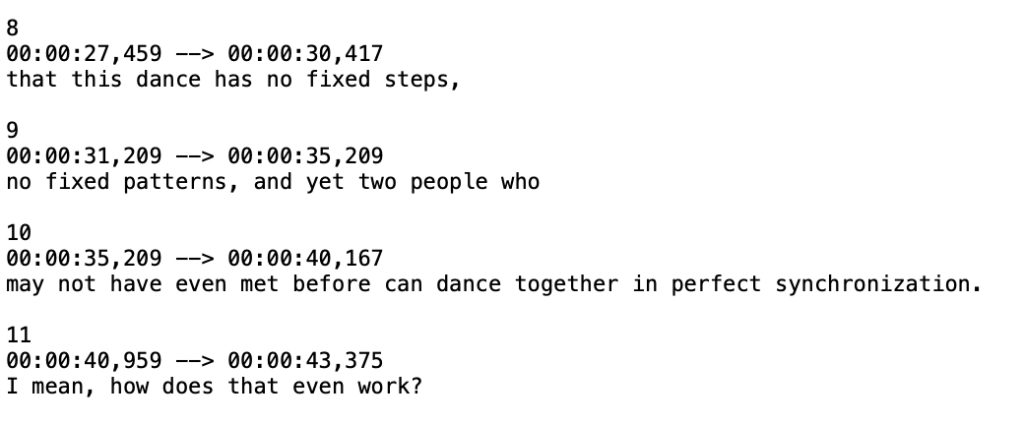
When uploading to YouTube, click the ‘Add Captions’ button during the process, select the upload option, and point to the file while choosing the ‘With timecode’ option.
Significance for Accessibility
There are conservatively tens of millions of individuals who rely entirely on captions for videos. If you consider those with partial hearing loss, those who specifically struggle to hear dialogue, or individuals who simply prefer viewing with captions, the number likely exceeds a billion.
While YouTube does offer its own auto-caption feature, anyone who has used it can attest that its accuracy is inconsistent.
By streamlining the process for creating high-quality captions, it becomes almost a necessity for creators to adopt it. With just a few seconds devoted to automation and mere minutes for manual adjustments, it’s hard to understand why anyone wouldn’t take advantage of this feature.
This is just the beginning. Currently, the feature is exclusive to US English, but additional languages are expected to follow, as will enhancements in Apple’s intelligence capabilities overall.
For anyone creating videos and using Final Cut Pro, I highly recommend giving this feature a try – I believe you’ll be quite pleased!
Image: DMN
: We use income-earning auto affiliate links. More.



