Apple Invites is a newly launched iPhone application that debuted yesterday. After a day of exploring, here are five features of the Invites app you may not have noticed.
Easily re-create event invites
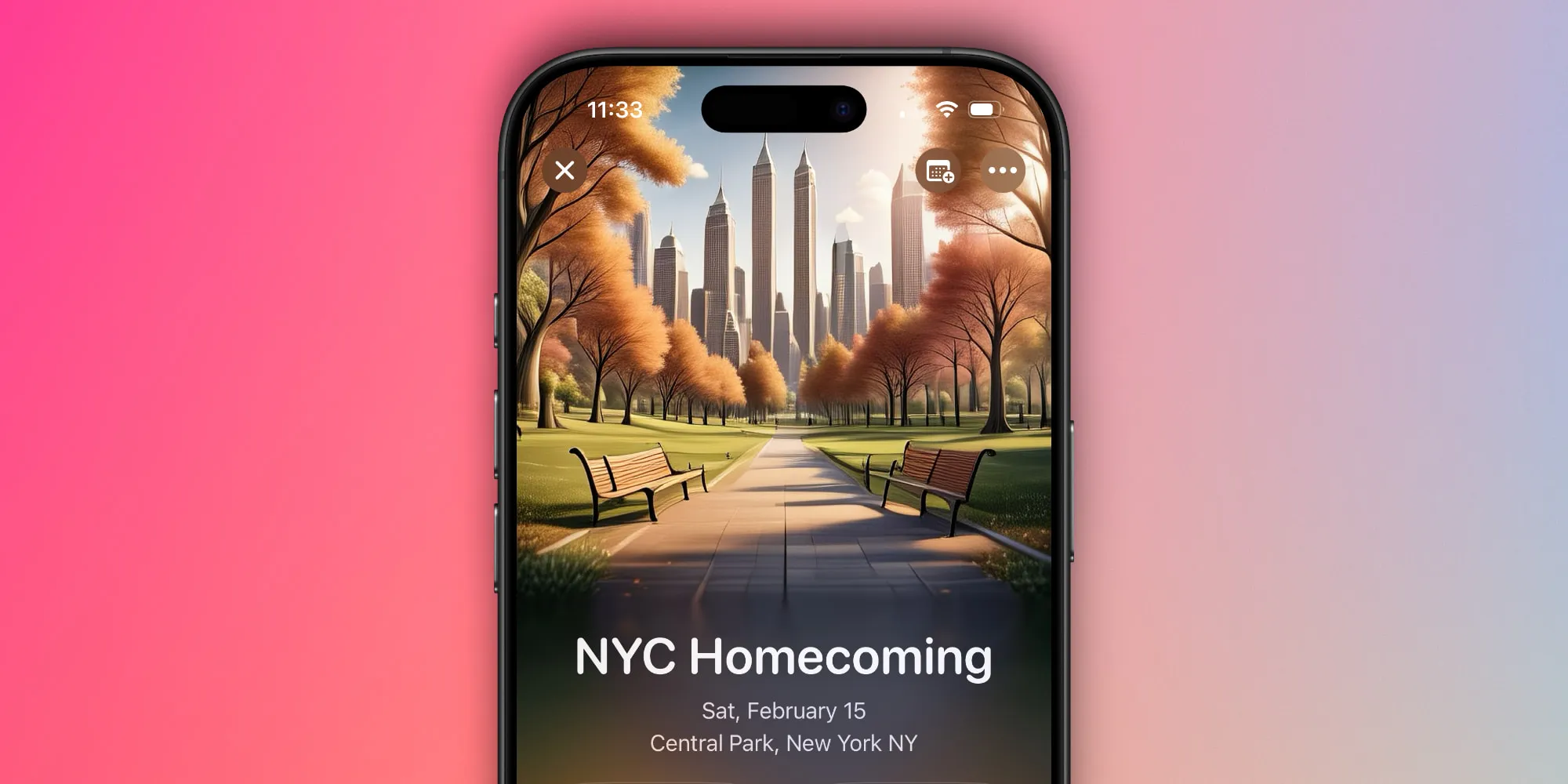
If you frequently organize similar events—like a book club, happy hour, or work meeting—you can quickly initiate a new invite by duplicating an existing one.
Just access the event you wish to replicate, click the three dots in the top-right corner, and select Duplicate.
The guest list from the original event will not be carried over, so you’ll need to manually re-add the invitees. However, this feature provides a great starting point for your new invitation.
Tailor your notifications
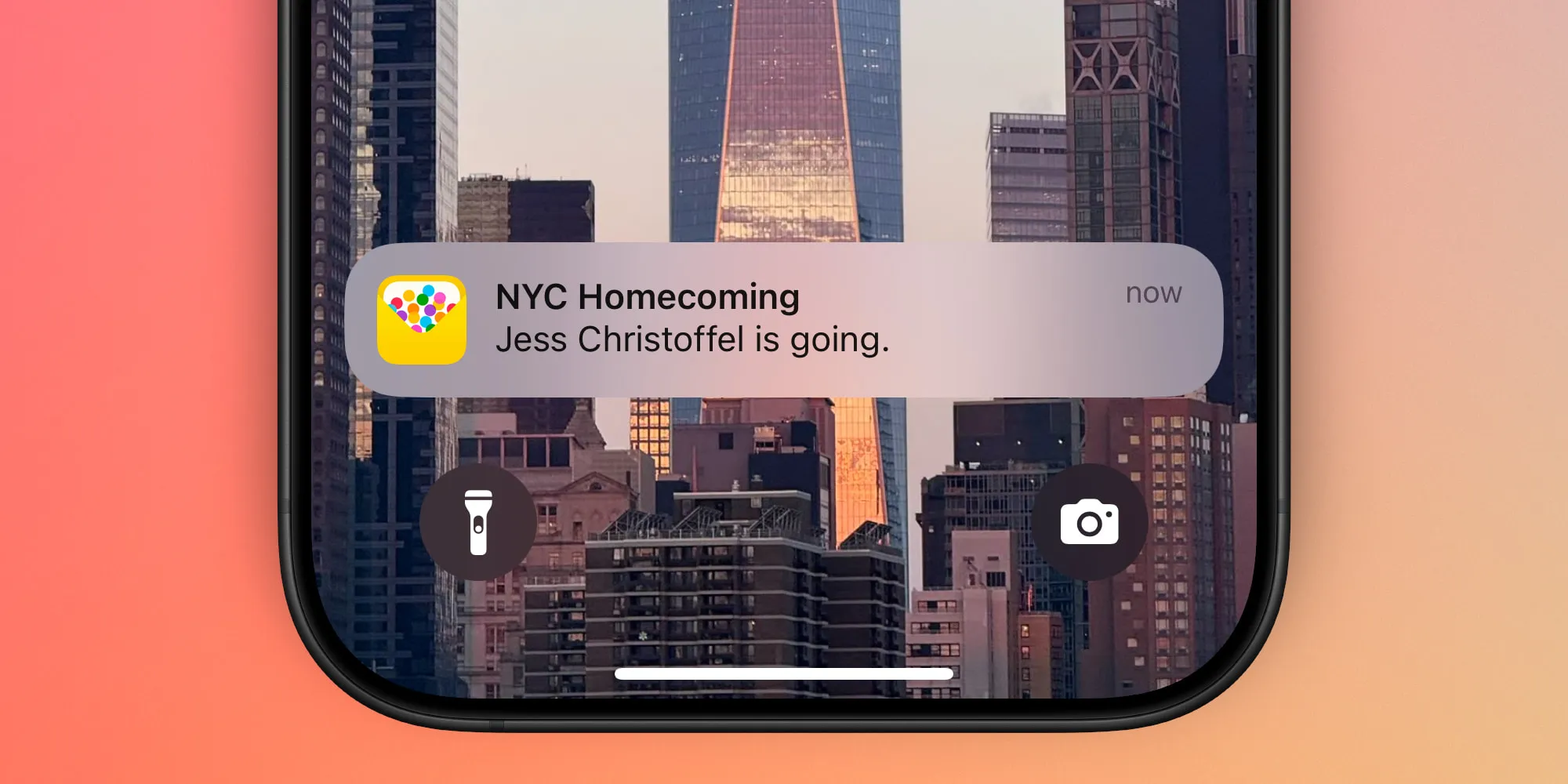
By enabling push notifications for the Invites app, Apple allows you to customize the types of notifications you want to receive with five distinct options. Tap your profile picture in the top-right corner of the app, then navigate to Push Notifications to find toggles for these notification categories:
- Events you’re hosting
- Events you’re invited to
- Recommendations
- New features and tips
- Offers
If you would rather receive email notifications instead of (or in addition to) push alerts, you can easily enable that option as well. After tapping your profile picture, head to the Email Updates menu, where you can turn on email alerts for events you’re hosting or for ones you’re invited to.
Privacy features for events
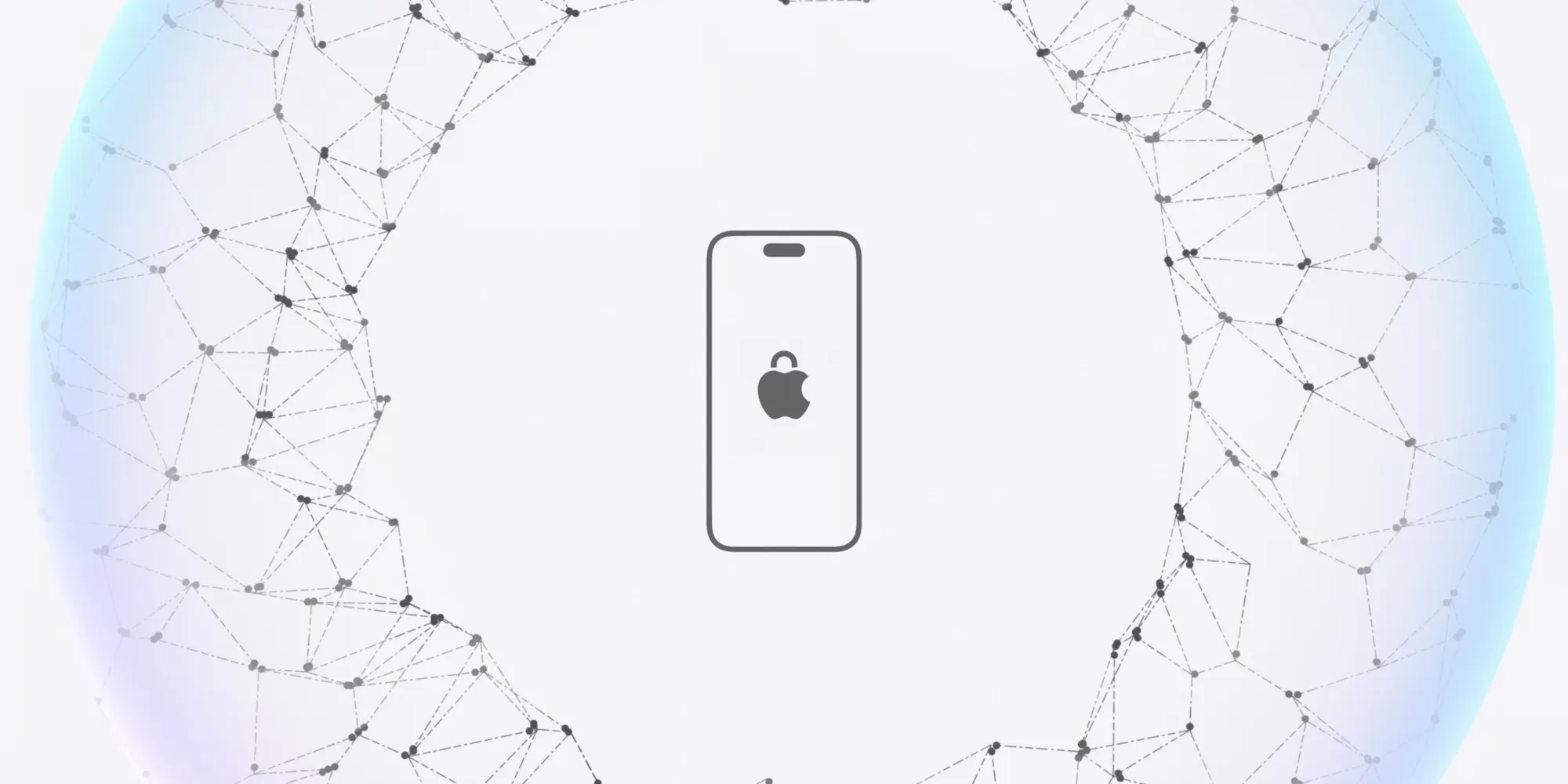
Apple equipped the Invites app with several privacy-centric features, including the ability to:
- Require approval for RSVPs before they’re finalized
- Conceal key details until guests are confirmed, such as the location, guest list, background image, and more
- Create personalized one-time-use invites for specific guests, or use a generic link available for anyone
Moreover, when sending an invite, your personal contact information will not be included. However, depending on how you send the invitation, your guests might receive a text, email, etc., from your contact number.
Permissions for special guests
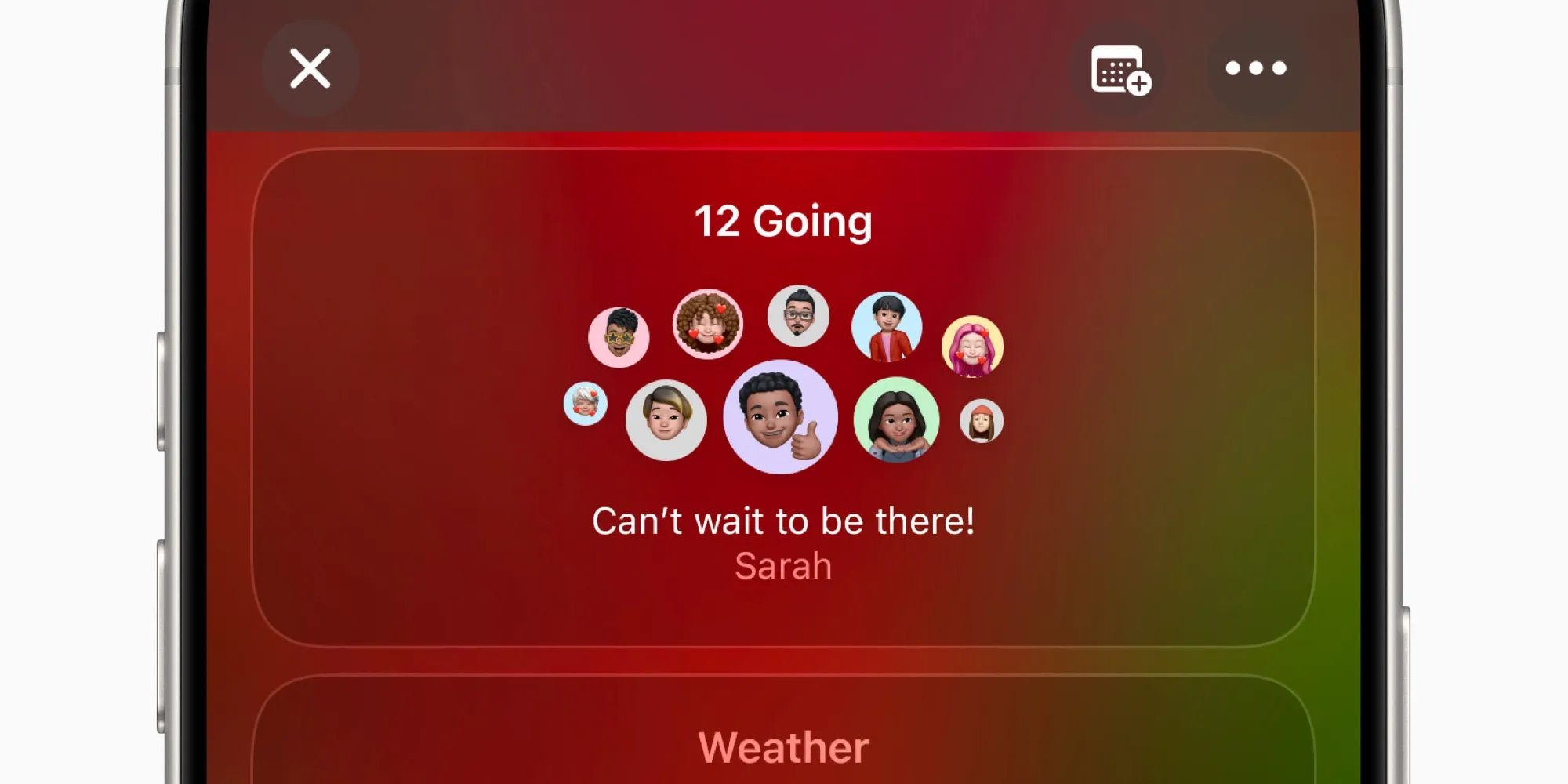
As anticipated with an application like Invites, Apple allows you to manage whether guests can add their own invitees to the event.
The Invites app takes it a step further as well. Beyond a blanket permission for all guests, you can specify which guests have the authority to send their own invites. This can be accomplished by accessing the guest list, tapping the three dots next to an individual, and selecting ‘Allow to invite others.’
Prepare drafts in advance and save
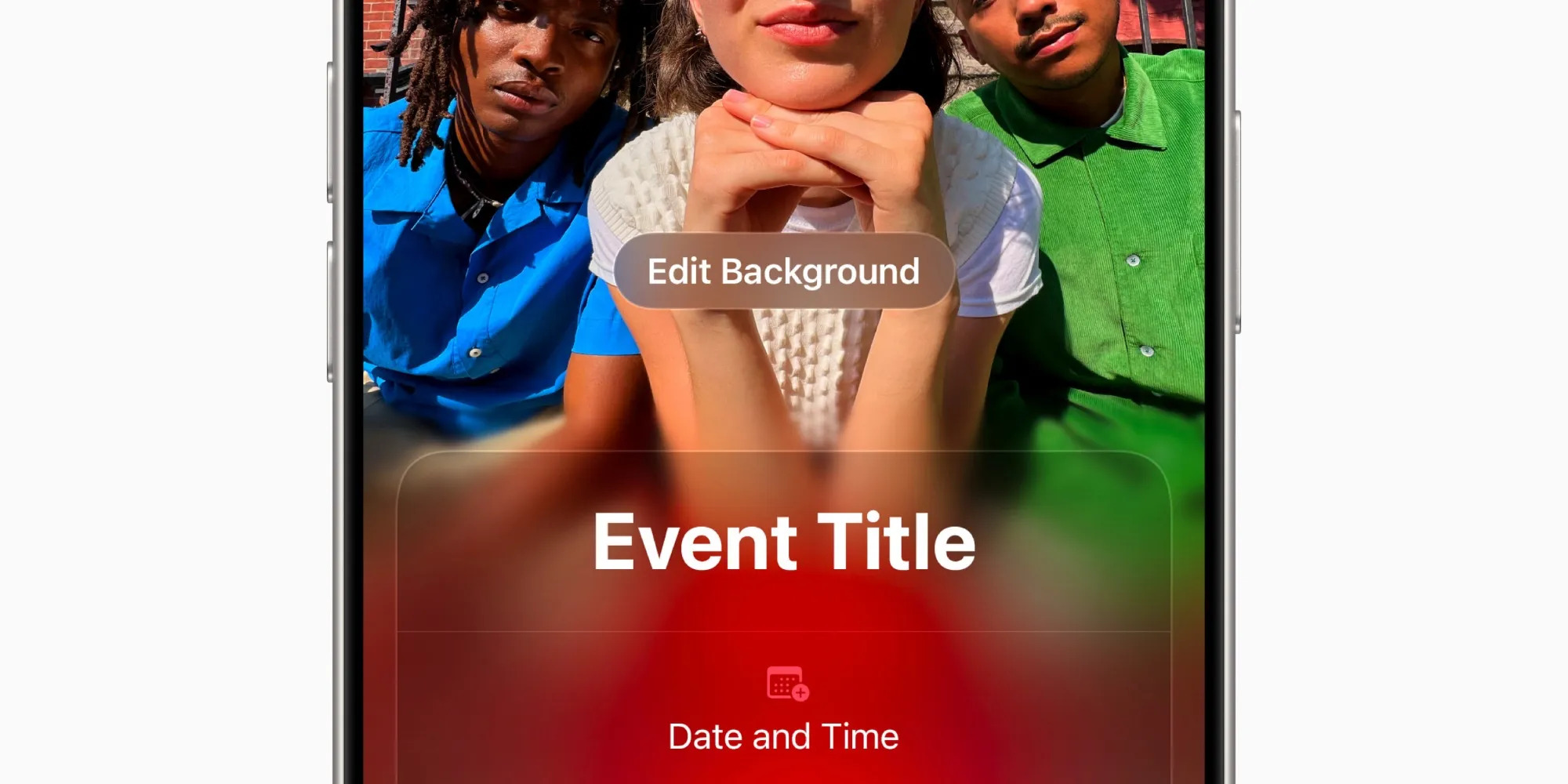
If you like to plan ahead, Apple’s Invites app has you covered. When creating new invites, you’re not obligated to send them immediately. Instead, you can compile as many drafts as you wish and preserve them for future use.
When you’re ready to finalize, simply head to the Drafts section of the app, make any adjustments you desire, and send the invitation.
If you have an invite completely prepared but wish to schedule it for a later date, the scheduling options available in Apple’s Messages and Mail apps will assist you.
Overview of Apple Invites app features
As a freshly introduced app, Apple Invites appears to be remarkably feature-rich. While there are always possibilities for future enhancements—like additional integrations with other apps (perhaps splitting expenses with Wallet?)—the current offerings are impressive and satisfy the essential needs of most users, and then some.
What are your favorite features of the Apple Invites app so far? Share your thoughts in the comments.
Top iPhone Accessories
: We utilize income-generating affiliate links. More.



