We recently shared news about Flexbar, an innovative project by ENIAC Technology that resurrects the Touch Bar—Apple’s small touch screen that was part of the MacBook Pro keyboard but has since been discontinued. While Apple had valid reasons for its termination, many users still long for that functionality. I managed to test a Flexbar unit to find out what it’s like to engage with a Touch Bar variant once more.
A Look Back at the Touch Bar
The Touch Bar, introduced in 2016 during the MacBook Pro redesign, replaced the standard function key row with a touch-sensitive strip that adapted to show various buttons relevant to different applications. The concept appeared promising, but user satisfaction was mixed, with many expressing their dislike for tapping virtual buttons on their keyboards.
Having owned a MacBook Pro that featured the Touch Bar, I found myself conflicted about its utility. While Apple’s risk in crafting something unconventional was commendable, the general consensus was that users didn’t truly need it. The Touch Bar had a certain sleekness, allowing users to select emojis or navigate through project timelines in applications like Final Cut Pro — which was indeed impressive.
However, much of the time, the Touch Bar was frustrating due to frequent bugs, inconsistencies in responsiveness, and a lack of support from various applications. Ultimately, Apple decided to abandon the Touch Bar in 2021, claiming that “Pro users love” the “tactile feel of mechanical keys.” While this is a fair point, I believe improvements could have been made.

Experiencing Flexbar
A few years later, a team of engineers launched Flexbar, reminiscent of the Touch Bar but with significant improvements aimed at alleviating user frustrations and enhancing productivity.
The device is crafted from metal, giving it a premium look that aligns with the design aesthetic of the Magic Keyboard and other Apple products. It incorporates an AMOLED touchscreen panel, delivering vibrant visuals and sharp resolution for icons and text.
Unlike the fixed control layout of the Touch Bar, Flexbar offers complete customization through a dedicated companion app. Users can create shortcuts for applications, folders, websites, execute scripts, adjust volume, or even trigger various key combinations or command sequences. Additionally, layouts can be imported and exported, allowing users to share and explore different configurations.
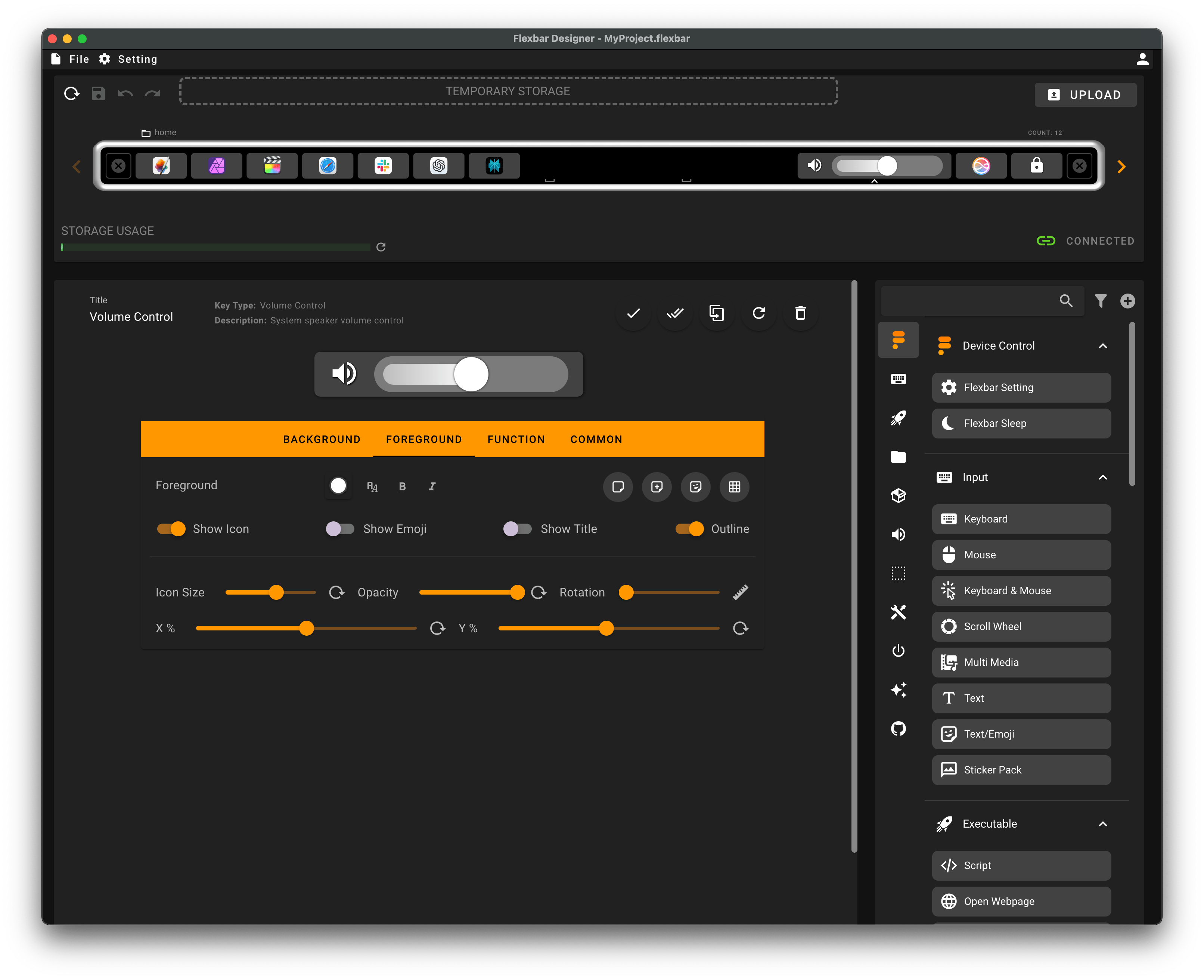
Having had Flexbar for just a few days, I’ve begun to set it up with shortcuts for my most used applications, a volume slider, a button for ‘Type to Siri’, and another to lock my screen. Flexbar can display a static button layout or can allow scrolling to reveal additional buttons. Controls can also be organized into folders for easier access when needed.
It operates like a Stream Deck but with a touch interface. For instance, I’ve set up shortcuts to run my daily scripts and open the folder where I keep assets for image and video editing. Plus, I created shortcuts for my favorite emojis—something I always missed about the Touch Bar.

Advanced Features and Third-Party Integrations
Flexbar enables users to configure more advanced functionalities, such as saving the layout of apps on its screen. This allows for quick access to all saved applications in their respective spots with a simple tap. Scrolling controls are also available for easier navigation.
As for third-party applications, the engineers have developed an SDK for Flexbar, allowing applications to provide tailored interactions. Unfortunately, the plug-in store won’t be functioning until the latter half of 2025, which means early users can only access built-in features for now. This could be a downside since certain functions, like a tab switcher in Safari, aren’t available yet.

Additionally, Flexbar includes haptic feedback during control interaction. It features a magnetic stand to enhance comfort while used on a desk and connects to your Mac via USB-C. I’ve noted a couple of issues, like the Flexbar remaining on when my Mac enters sleep mode, though this could be an isolated bug as I’m working with a prototype running beta software.
Is Flexbar a Worthwhile Purchase?
The concept of Flexbar is intriguing, particularly for those nostalgic for the Touch Bar. As it does not overlap with your physical keyboard, using Flexbar does not require any trade-offs. I really value its Apple-esque design, the ergonomic magnetic stand, extensive customization options, and the addition of haptic feedback. It also serves well in a desktop setting (a shift from the previous MacBook-centric Touch Bar).
One suggestion for the developers is to consider implementing an option to mimic the native macOS Touch Bar (which still exists for users without a Mac equipped with a Touch Bar) on Flexbar. While it may pose challenges to implement, I’ve encountered numerous community members who are keen on exploring this idea. Why not give it a shot?

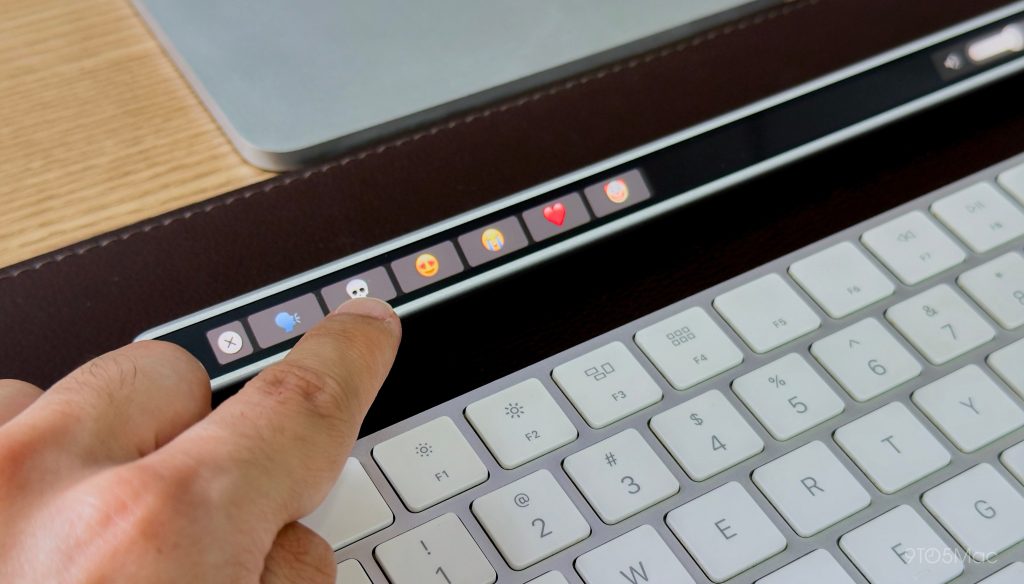
The Flexbar was introduced via a Kickstarter campaign and is slated for release in February 2025. With a launch price of $179, early supporters can pre-order for $149. It is compatible with both Mac and Windows PCs.
Is it essential? Probably not. But for fans of peripherals like the Stream Deck or Logitech’s MX Creative Console, Flexbar offers a similar experience with a more elegant and contemporary design. Plus, the promise of an SDK for third-party integrations ignites excitement for the product’s future.
: . More.




