The Photos app by Apple underwent a significant redesign with iOS 18, and not every change has been embraced positively. Thankfully, Apple has taken feedback into account and implemented five important updates in iOS 18.2.
#1: Updates to video interface
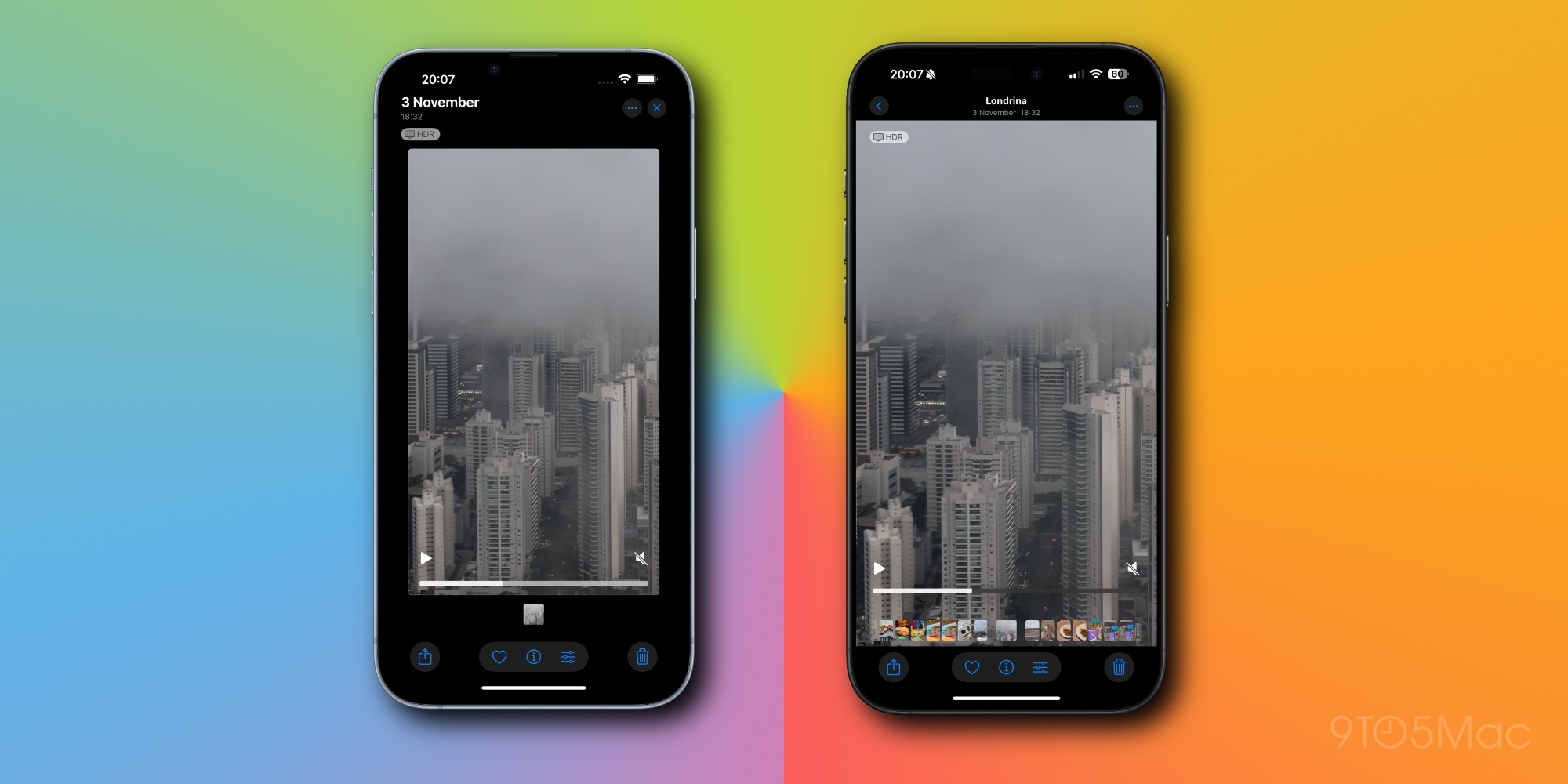
A significant point of contention with the video experience in iOS 18 was the requirement for users to tap to view videos in full-screen mode, as they initially opened with borders.
With the update in iOS 18.2, videos now default to full-screen without the need for an additional tap, eliminating the awkward zooming effects.
Users can still tap to hide the interface elements for a minimalist view, making it reminiscent of pre-iOS 18 video functionality.
#2: Option to disable auto-looping videos
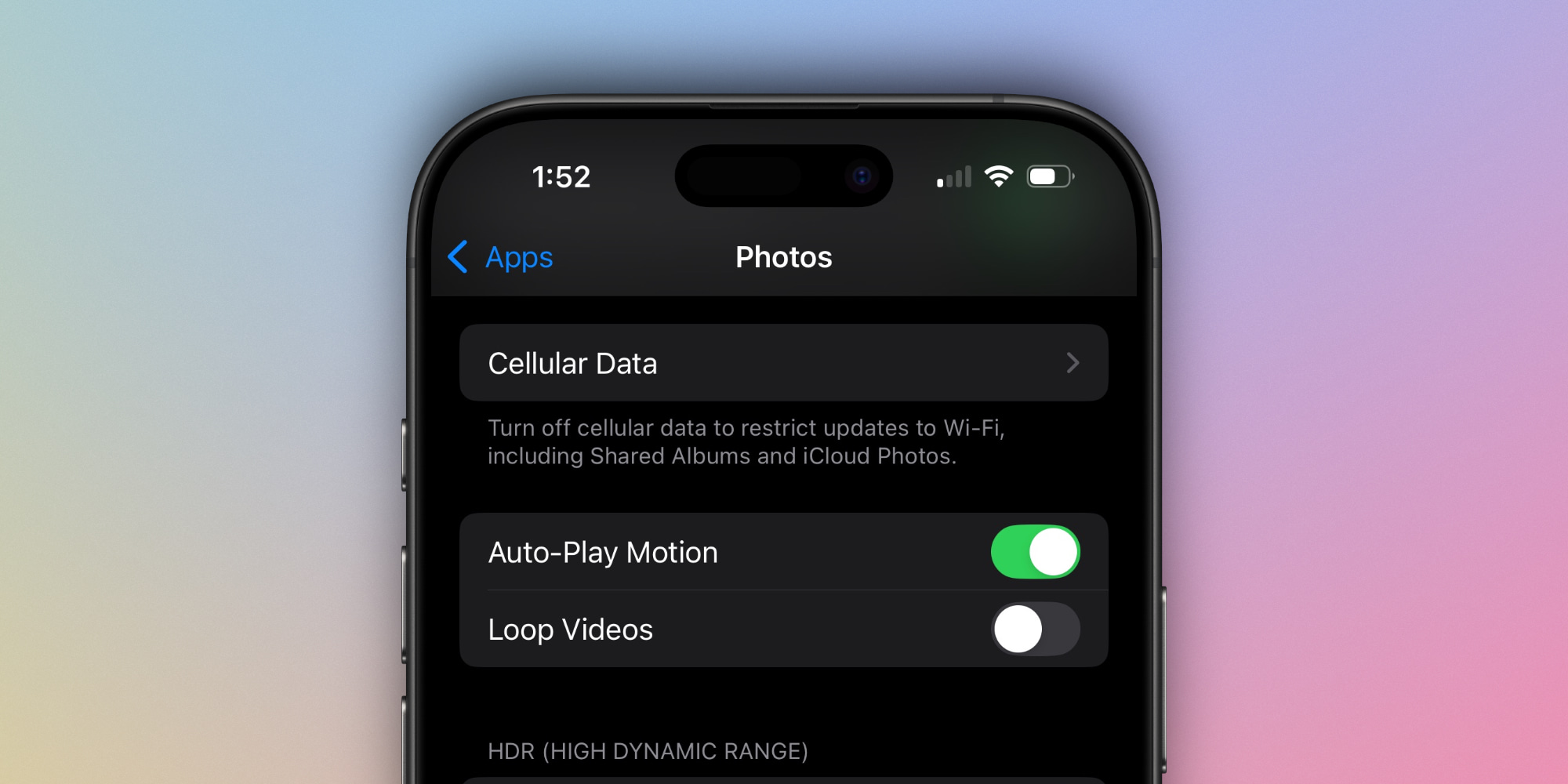
If you’re not a fan of your videos looping automatically, Apple has introduced a new option.
In the Settings under Photos, you’ll find a toggle for Loop Videos.
This setting is enabled by default, but if you prefer not to have your videos loop, simply toggle the switch.
#3: Swipe functionality for navigation
Previously, when exploring different Collections in iOS 18’s Photos app, users had to press the back button located at the top-left corner to return. This was particularly cumbersome on larger iPhones.
Now in iOS 18.2, you can simply swipe right from the left edge of the screen to easily navigate back out of a Collection view, just like in other Apple applications.
#4: Frame-by-frame video scrubbing enhancement
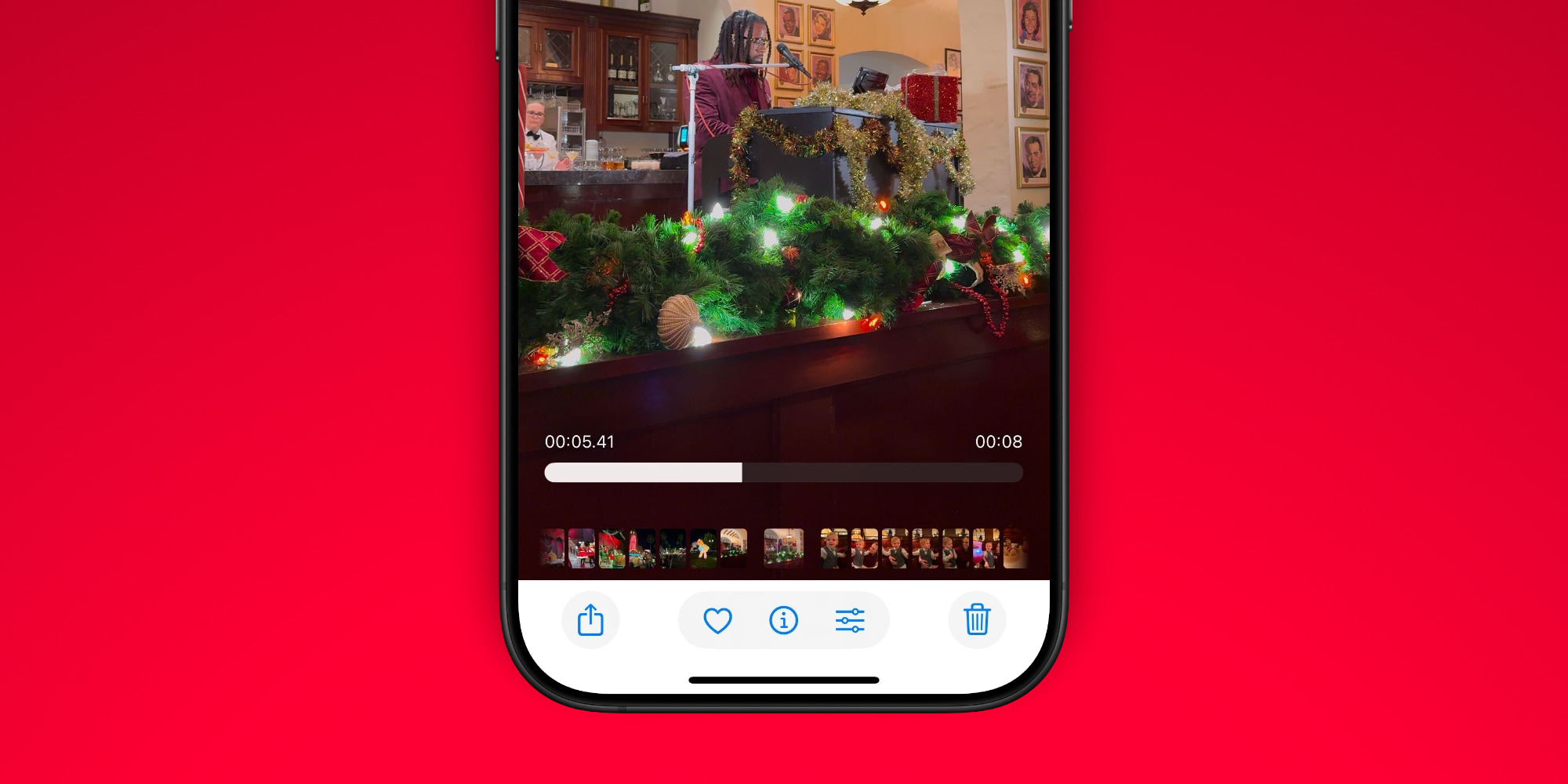
For those moments when you need to zero in on something in a video, iOS 18.2 has introduced the ability to scrub frame-by-frame.
This new feature also includes a millisecond timestamp display as you scrub through the video, giving you precise control.
#5: Improved history clearing options
The utility options within the Photos app have expanded in iOS 18, and there are some features you may not have utilized:
- Recently Viewed
- Recently Shared
These albums offer quick access to your recent activities, allowing you to see what you’ve viewed and shared recently.
With the new update in iOS 18.2, you now have the ability to clear your history in both albums.
To remove a specific item, just long-press it and select the removal option from the pop-up menu. Additionally, there’s a ‘Remove All’ choice available in the three-dot menu located in the top-right corner of the album.
Summary of iOS 18.2 Photos updates
The redesign of iOS 18 brought substantial changes to one of Apple’s most often-used apps, so it’s understandable that not every user has adjusted smoothly to these modifications. It’s encouraging to witness Apple addressing user feedback and introducing enhancements in iOS 18.2 that improve the overall experience with Photos.
What are your thoughts on these changes to the Photos app? Share your opinions in the comments below.
Top iPhone accessories
: . More.




