The public release of iOS 18.2 is just around the corner, and in addition to a host of impressive Apple Intelligence features, this update introduces the ability to select new default apps for your iPhone. Here’s how to do it.
Expanded Default Categories and a New Settings Hub in iOS 18.2
For years, the iPhone has provided limited options for setting default apps. For instance, iOS 14 allowed users to select new defaults for email and web browsing.
However, the choices have often been quite restricted.
With iOS 18.2, you’ll find expanded categories for default apps, along with the convenience of managing all your selections from a single, newly designed hub.
After updating to iOS 18.2, simply navigate to the Settings app, select Apps, and you’ll find a new menu labeled Default Apps.
This section serves as a centralized location for managing default apps on your iPhone across eight distinct categories.
Changing Default Apps: What It Means for You
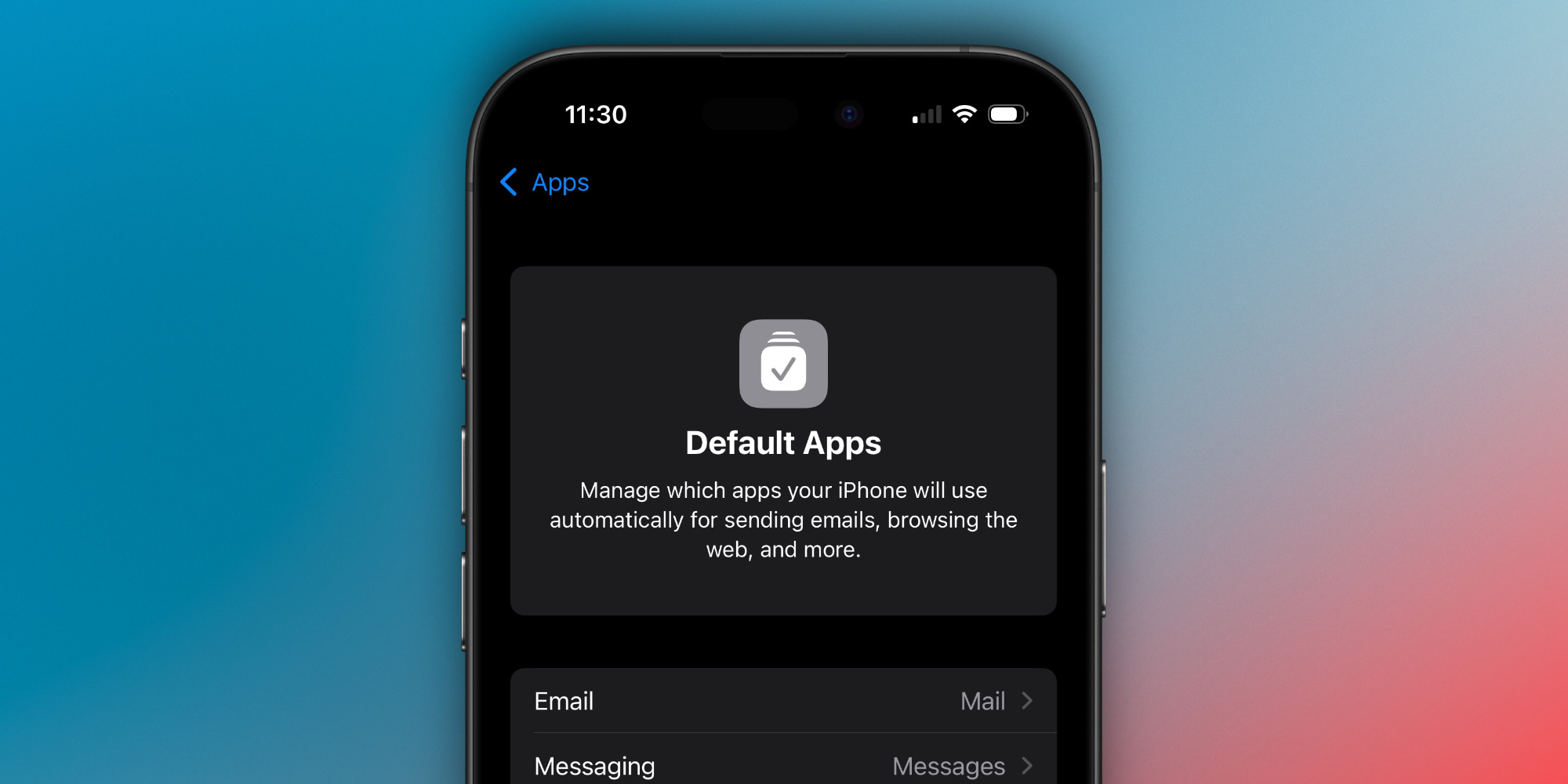
What exactly does changing your default apps entail? Here’s how Apple puts it:
Manage which apps your iPhone will use automatically for sending emails, browsing the web, and more
For instance, if you click on a link to an email, phone number, or a standard URL, your chosen default app will take over. Commonly, Apple’s default applications (such as Mail, Messages, Safari, Wallet, etc.) are utilized unless you opt for different ones.
Here’s a rundown of the available options and what changing each default means:
- Email: This app will be used for composing new emails.
- Messaging: This app will be used for creating new messages.
- Calling: This app will be employed for making phone calls.
- Call Filtering: This app will be utilized for filtering and identifying calls.
- Browser App: This app will open links and navigate the web.
- Passwords & Codes: You can select multiple apps for AutoFill, as well as a separate app for managing verification and QR codes.
- Contactless App: This app will be chosen automatically for NFC interactions with contactless readers.
- Keyboards: These keyboards will be accessible from the keyboard switcher.
Keep in mind that the categories you can access may vary based on your location and Apple’s global guidelines. For instance, users in the US will have access to the eight categories listed above, while those in the EU may see a wider selection.
If you lack third-party apps installed within a specific category, you will only see Apple’s apps listed there. However, downloading alternative apps from the App Store will make them available in the Default Apps section.
Some of these options were previously available but were scattered across different settings, making them hard to find. Notably, three new categories introduced in iOS 18.2 are: Messaging, Calling, and Contactless App.
Are you planning to change any of your default apps in iOS 18.2? Share your thoughts in the comments below.
Top Holiday Gifts for Apple Users
: We utilize income-generating affiliate links. More.



