iOS 18.2 introduces several noticeable features, including a revamped Mail interface, a new Image Playground app, and Genmoji. Additionally, two new settings have been added to the Settings app: you can restore volume controls on your iPhone’s Lock Screen and set maximum volume limits.
#1: Volume Slider on Lock Screen
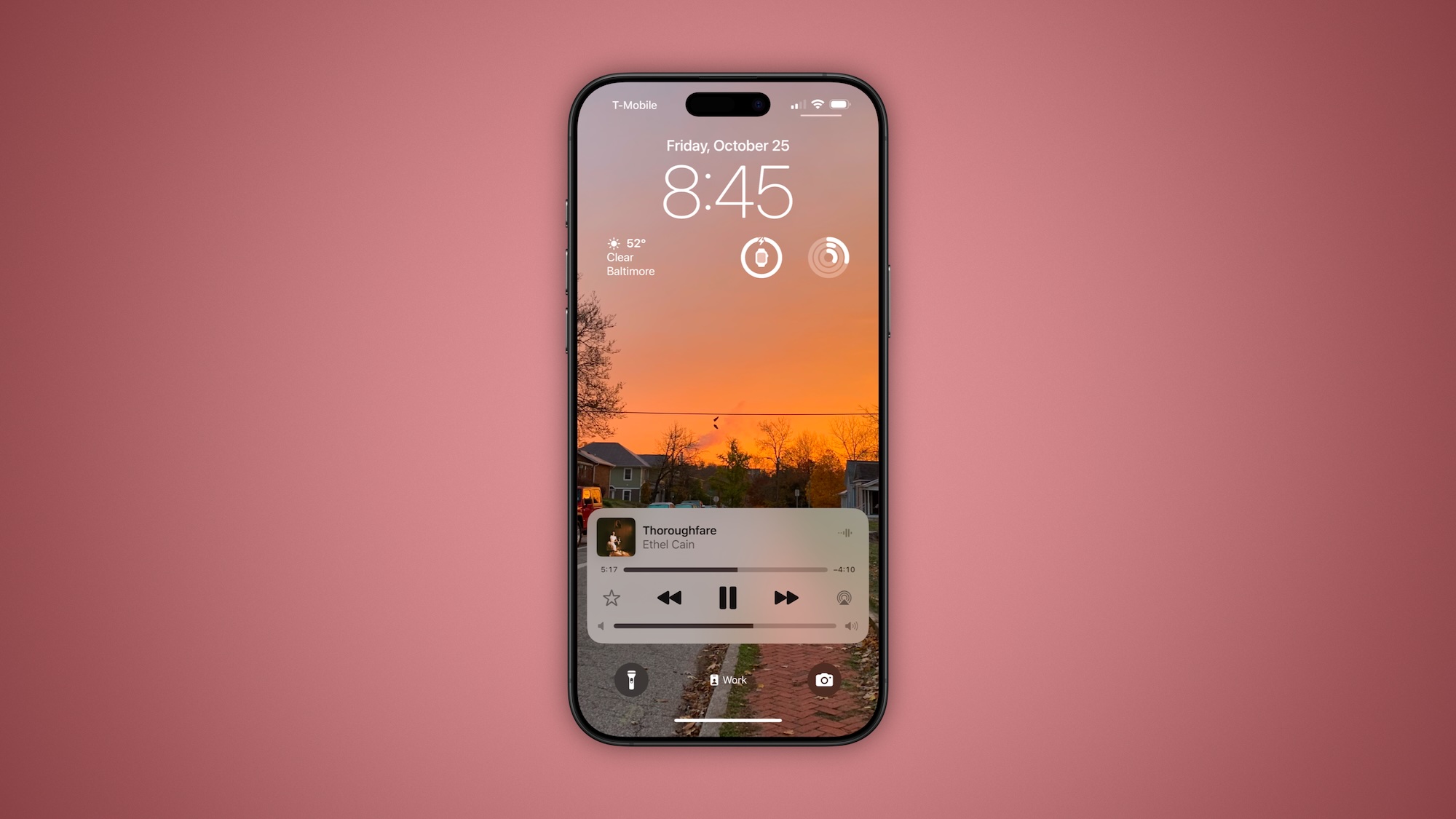
Previously, controlling volume from your iPhone’s Lock Screen was straightforward, featuring a dedicated slider during audio playback.
Though Apple removed this feature in iOS 16, it has been reinstated in iOS 18.2 through a new setting.
To add the volume slider back to your iPhone’s Lock Screen audio controls, open the Settings app and follow these steps:
- Navigate to Accessibility
- Scroll down and select Audio & Visual
- Enable the ‘Always Show Volume Control’ option
Now, whenever you play audio on your iPhone, the Lock Screen will show a handy, always-accessible volume slider for your convenience.
#2: Limit Maximum Volume
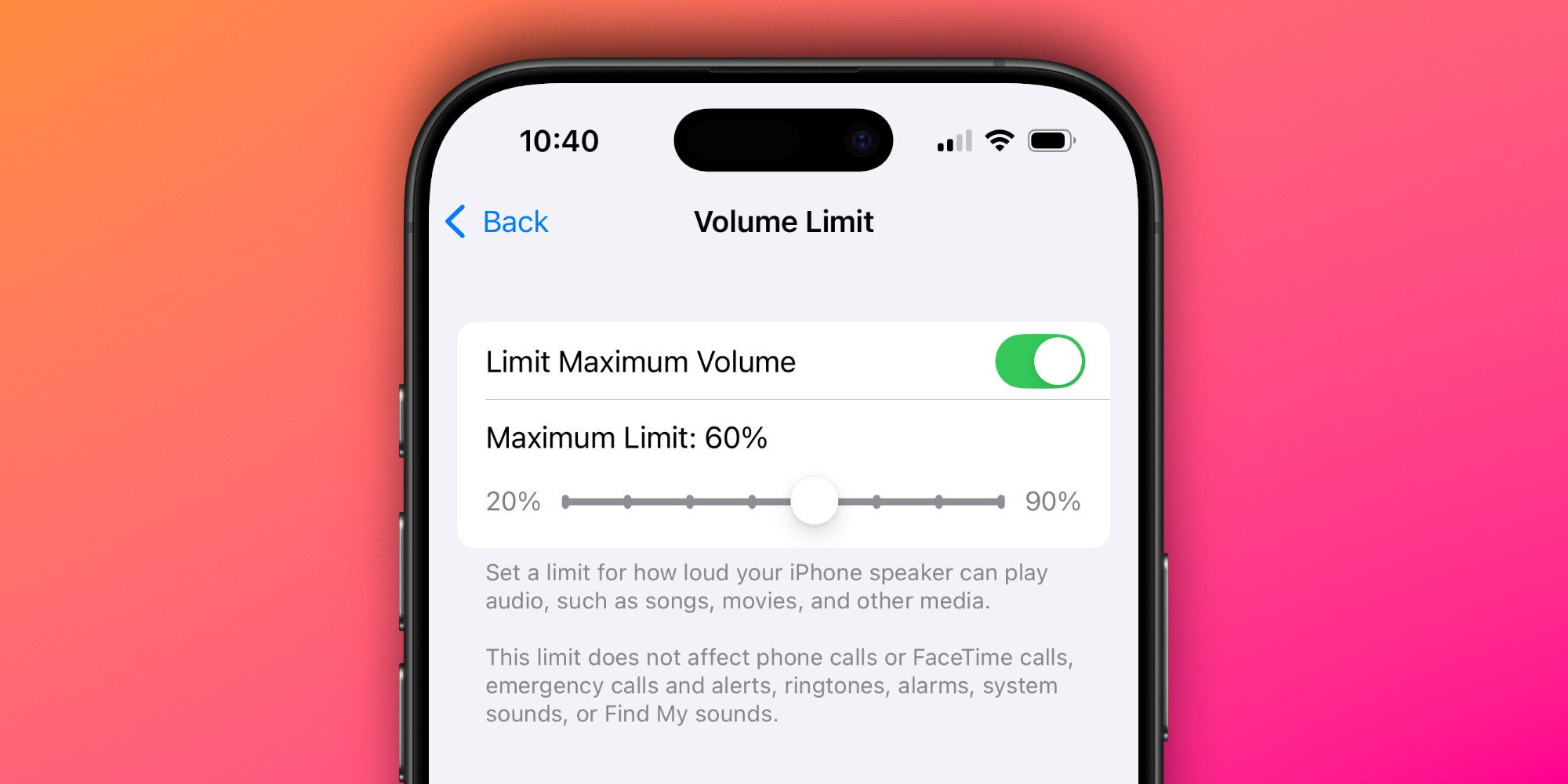
The second tool is designed to restrict the maximum volume output of your iPhone’s built-in speaker.
This setting is particularly useful if you have young children who use your iPhone or iPad, or if you often find yourself unintentionally playing music loudly in quiet environments.
To access this feature, go to Settings ⇾ Sounds & Haptics, where you’ll find a new ‘Volume Limit’ section under ‘Built-in Speaker.’
Apple describes this tool as follows:
Set a limit for how loud your iPhone speaker can play audio, including songs, movies, and other media. This limit does not affect phone calls, FaceTime calls, emergency calls and alerts, ringtones, alarms, system sounds, or Find My sounds.
If you decide to set a maximum volume limit, you can choose a level anywhere from 20% to 90% of the standard volume.
Are you considering using any of the new volume management features introduced in iOS 18.2? Share your thoughts in the comments.
Best iPhone Accessories
: . More.




