For many users, CarPlay is an essential feature. Apple’s in-car system offers a significantly better infotainment experience compared to most factory-installed options. You have swift access to your favorite apps, Siri integration, seamless connectivity, and much more.
Here are some of my top recommendations and hacks to ensure you’re maximizing your CarPlay experience…
Personalize Your CarPlay Apps and Home Screen
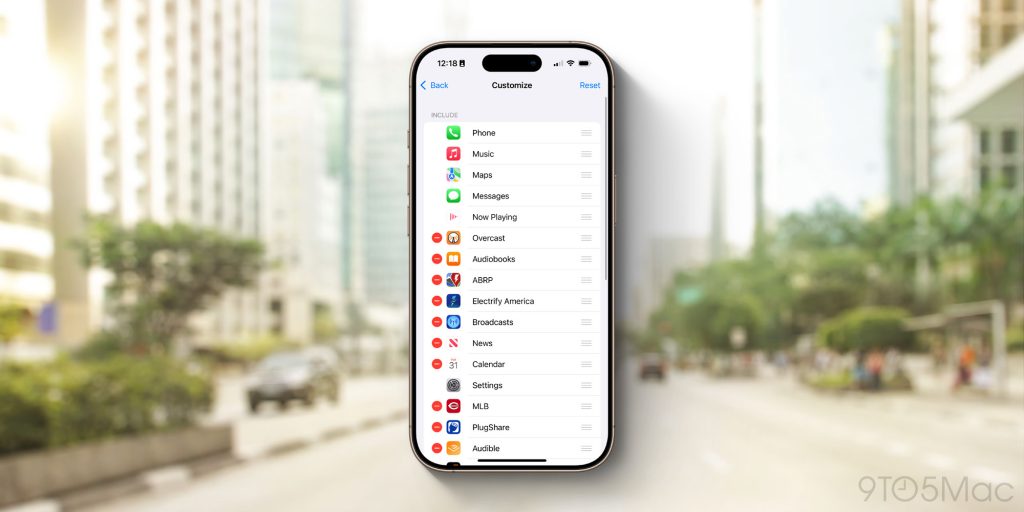
Many of your favorite applications may be compatible with CarPlay, but that doesn’t mean you want all of them cluttering your CarPlay Home Screen. Fortunately, adjusting these settings is a breeze.
- Open the Settings app on your iPhone.
- Select “General.”
- Tap “CarPlay.”
- Select your car’s name and hit “Customize.”
You’ll find a complete list of all the CarPlay-compatible apps on your iPhone. To remove an app from your CarPlay view, just tap the red minus sign.
Additionally, you can also reorder your CarPlay Home Screen from this same Settings page. Just drag the apps into your preferred arrangement using the three lines next to the app icons.
CarPlay Wallpapers

While you can’t use just any image for your CarPlay wallpaper, Apple provides a variety of built-in options.
- Open the Settings app on CarPlay itself.
- Select “Wallpaper.”
- Pick your preferred wallpaper and tap “Set.”
Apple updates CarPlay with new wallpaper options occasionally, but the overall selection remains quite limited.
Wireless or Wired?
Depending on the make and model of your vehicle, CarPlay can work either wired or wirelessly. Wired CarPlay typically provides a quicker and more stable experience. While using wireless CarPlay, you may notice some delays when changing songs or using Siri.
Here’s my recommendation:
- I utilize wireless CarPlay for short trips around town, especially when I’m frequently getting in and out of my vehicle while running errands.
- I use wired CarPlay for longer road trips, where I remain in the car for extended periods.
Your experience may vary based on your car’s setup. However, if you’d like to use wireless CarPlay in any vehicle, I recommend the CarlinKit 5.0 adapter, which converts your car’s wired CarPlay to a wireless solution for under $60.
Dark Mode
CarPlay features both light and dark mode interfaces. Within the Settings app on CarPlay, you can choose from three options:
- Light
- Dark
- Automatic
I prefer the automatic setting, which alternates between light and dark modes depending on the time of day and other external lighting conditions.
Driving Focus Mode
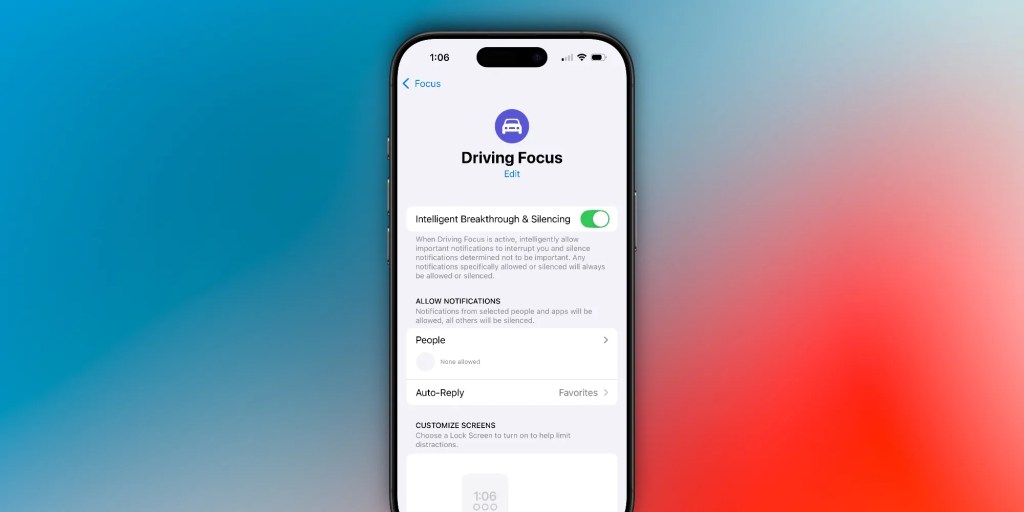
One of the major advantages of CarPlay is its ability to enhance safety while driving by minimizing the urge to use your phone. The Driving Focus mode is designed to block incoming notifications, messages, and calls, allowing you to concentrate on the road ahead.
You can customize the Driving Focus mode in the Settings app on your iPhone. This allows you to permit notifications from specific contacts and activate an auto-reply feature that informs texters that you’re currently driving. You can also set Driving Focus to activate automatically when connected to CarPlay.
Message Announcements
The Announce Messages feature on the iPhone allows Siri to read your messages aloud, and you can respond to those messages via voice. This function is available for Apple’s Messages app as well as third-party apps like WhatsApp.
- Navigate to Settings > Siri & Search > Announce Notifications on your iPhone.
- Enable Announce Notifications and select compatible apps.
- In CarPlay, ensure that Announce Messages with Siri is activated in the CarPlay settings.
SharePlay
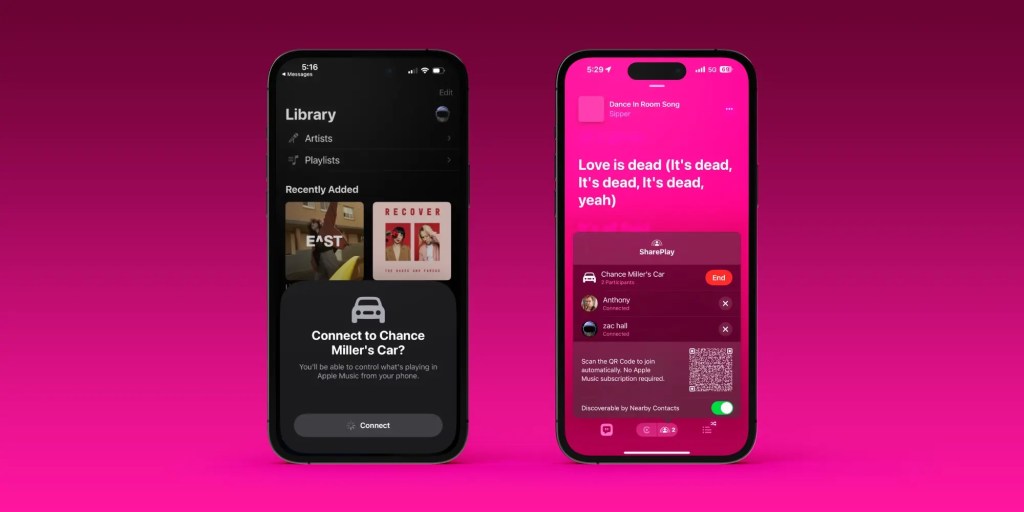
If you’re like me, you prefer managing the music while driving. However, if you want your passengers to join in and add songs to the playlist, CarPlay has got you covered.
You will see a SharePlay icon in the top-right corner of the Apple Music Now Playing screen. By tapping on this icon, you’ll be prompted to generate a QR code that others can scan. Once scanned, a pop-up will notify you that someone wants to join your SharePlay session.
As soon as they join, they can contribute songs to the queue, view what’s currently playing, and rearrange the playlist, even if they don’t have an Apple Music subscription.
Conclusion
Are you a CarPlay enthusiast? If so, what tricks and tips do you recommend? We’d love to hear from you in the comments.
Also, there’s been a lot of buzz about Apple’s next-gen CarPlay platform, but details on its release remain sparse.
If you own an electric vehicle, consider charging at home with solar panels. To find a reliable, trustworthy solar installer near you with competitive pricing, check out EnergySage, a free service that simplifies the solar transition for you. They provide numerous pre-screened solar installers competing for your business, ensuring you receive high-quality solutions while saving 20-30% compared to going solo. Plus, it’s completely free to use and you won’t receive sales calls until you select an installer and share your contact details with them.
Your customized solar estimates are straightforward to compare online, and you’ll have access to impartial Energy Advisers to support you throughout the process. Begin your journey here.
: We utilize affiliate links that generate income. More.




