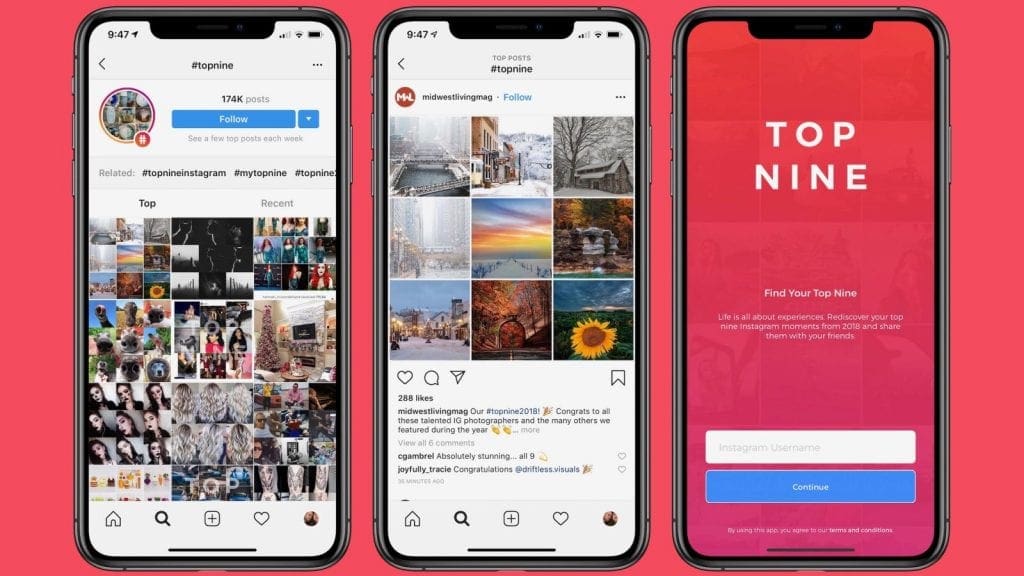A Step-by-Step Guide to Downloading YouTube Videos to Your PC
YouTube is one of the most popular video-sharing websites in the world. Millions of people use it every day to watch and share videos. Whether it’s a funny cat video, a tutorial, or a movie trailer, YouTube has it all.
But what if you want to watch a YouTube video offline? What if you don’t have an internet connection or don’t want to use up your data? The good news is that there are several ways to download YouTube videos to your PC.
In this guide, we’ll show you how to download YouTube videos to your PC, step-by-step.
Step 1: Find the Video You Want to Download
The first step is to find the video you want to download. You can do this by searching for it on YouTube or by going to the video’s page directly. Once you’ve found the video, copy the URL from the address bar. This is the URL you’ll need to download the video.
Step 2: Choose a Downloader
Now that you have the URL of the video, you’ll need to choose a downloader. There are several different downloaders available, both free and paid. Some of the most popular ones include 4K Video Downloader, YTD Video Downloader, and KeepVid.
Step 3: Download the Video
Once you’ve chosen a downloader, you’ll need to download the video. To do this, open the downloader and paste the URL of the video into the downloader. The downloader will then start downloading the video. Depending on the size of the video and the speed of your internet connection, this may take a few minutes.
Step 4: Convert the Video (Optional)
Once the video has downloaded, you may want to convert it to a different format. This is especially useful if you want to watch the video on a different device, such as a smartphone or tablet. To convert the video, open the downloader and click the “Convert” button. You can then choose the format you want to convert the video to.
Step 5: Watch the Video
Once the video has been downloaded and converted (if necessary), you can now watch it. To do this, open the video file in your media player. You can also transfer the video to a USB drive or other device to watch it on a different device.
And that’s it! You’ve now successfully downloaded a YouTube video to your PC.
Conclusion
Downloading YouTube videos to your PC is a great way to watch videos offline. With the right downloader, it’s easy to do. Just follow the steps in this guide and you’ll be able to download and watch YouTube videos on your PC in no time.