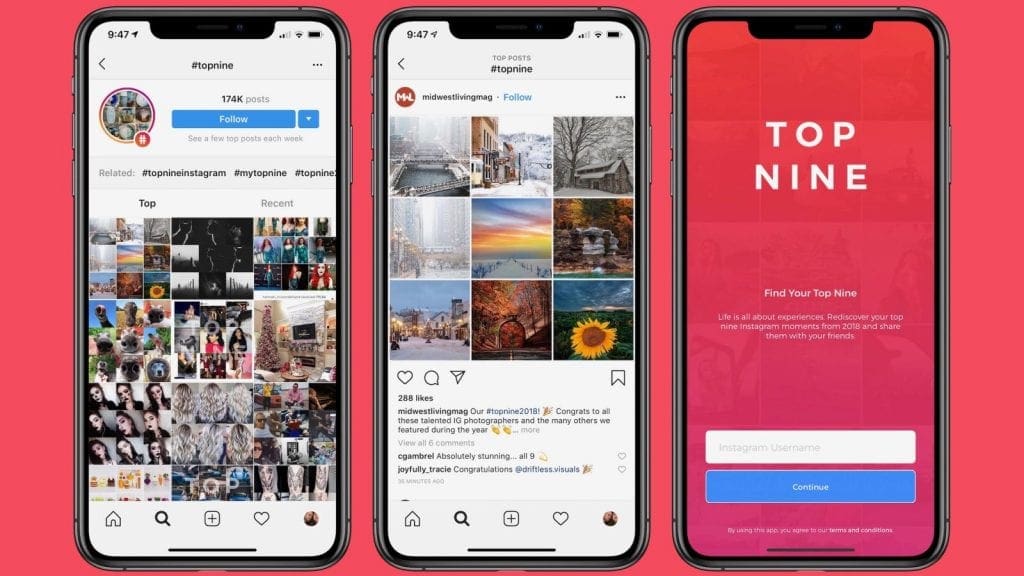Troubleshooting Tips for When Your iPhone 8 Won’t Connect to iTunes
If you own an iPhone 8, you may have come across a common issue when trying to connect it to iTunes. Unfortunately, some users have reported that their iPhone 8 won’t connect to iTunes. This can be a frustrating issue, as it can prevent you from transferring music, videos, and other files to and from your device.
Fortunately, there are several troubleshooting tips that you can try if your iPhone 8 won’t connect to iTunes. In this article, we’ll discuss some of the most effective solutions for this issue. So, let’s get started.
1. Check Your USB Connection
The first thing you should do is check the USB connection between your iPhone 8 and your computer. Make sure that the USB cable is securely connected to both devices and that there are no loose connections. If the connection is loose or if the cable is damaged, it could be the reason why your iPhone 8 won’t connect to iTunes.
2. Update Your iTunes
If your iPhone 8 still won’t connect to iTunes, then you should check to see if you have the latest version of iTunes installed on your computer. If you don’t, then you should download and install the latest version. This will ensure that your device is compatible with the latest version of iTunes.
3. Restart Your iPhone 8
If your iPhone 8 still won’t connect to iTunes, then you should try restarting your device. To do this, press and hold the Sleep/Wake button until the Power Off slider appears. Then, slide the slider to the right and wait for your device to turn off. Once it’s off, press and hold the Sleep/Wake button again until you see the Apple logo.
4. Reset Your Network Settings
If restarting your iPhone 8 didn’t work, then you should try resetting your network settings. To do this, go to Settings > General > Reset > Reset Network Settings. Once you’ve done this, your device will reset all of your network settings, including your Wi-Fi passwords and Bluetooth connections.
5. Update Your iPhone 8
If none of the above tips worked, then you should try updating your iPhone 8. To do this, go to Settings > General > Software Update and follow the on-screen instructions. This will ensure that your device is running the latest version of iOS, which may help fix the issue.
6. Restore Your iPhone 8
If all else fails, then you should try restoring your iPhone 8. To do this, open iTunes on your computer and connect your device to it. Then, select your device and click the Restore button. This will erase all of the data and settings on your device, so make sure you have a backup before proceeding.
These are some of the most effective troubleshooting tips for when your iPhone 8 won’t connect to iTunes. If you’ve tried all of these tips and your device still won’t connect, then you should contact Apple Support for further assistance. They may be able to help you with this issue.