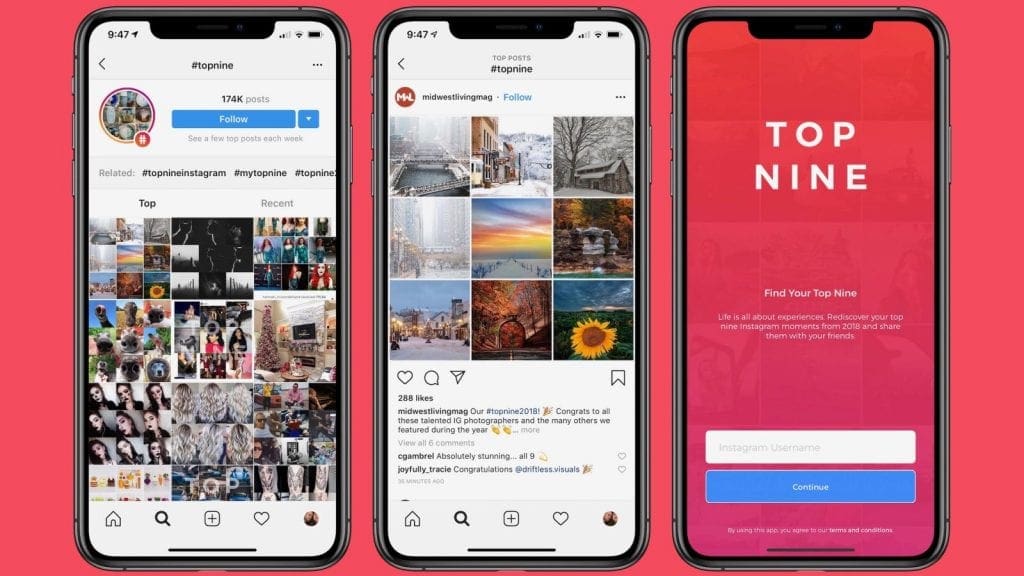Troubleshooting Tips for When Your iPhone Says ‘Connect to iTunes’
If you’ve ever had an issue with your iPhone, you’ve likely seen the dreaded “Connect to iTunes” message. It’s one of the most common problems that iPhone users face, and can be a source of major frustration. Fortunately, there are a few troubleshooting tips that can help you get your device back up and running.
First and foremost, it’s important to understand why this message appears in the first place. The “Connect to iTunes” message is typically a sign that your iPhone is experiencing a software issue. This could be caused by anything from a failed software update to a virus or malware infection. In any case, the message is telling you that you need to connect your device to a computer with iTunes installed in order to resolve the issue.
If you’ve already tried connecting your iPhone to a computer with iTunes installed and the message still appears, there are a few other troubleshooting steps you can take. First, try restarting the device. This can often resolve the issue without the need for further intervention. If that doesn’t work, you can try resetting the device. This will erase all of the data on your device, so be sure to back up any important information first.
If neither of these options works, you can try restoring your iPhone using iTunes. This will erase all of the data on your device and install the latest version of iOS. Before attempting this, make sure you have the latest version of iTunes installed on your computer. Once you’ve done that, connect your iPhone to the computer and launch iTunes. Then, select your device in the iTunes window and click “Restore.” This will erase all of the data on your device and install the latest version of iOS.
If none of these steps work, you may need to contact Apple Support for further assistance. You can do this by visiting the Apple Support website and filling out a support request. In some cases, Apple may be able to resolve your issue remotely.
These are just a few of the troubleshooting tips you can try when your iPhone says “Connect to iTunes.” While the message can be frustrating, it’s important to remember that the issue can usually be resolved without too much trouble. With a little patience and the right steps, you should be able to get your device back up and running in no time.